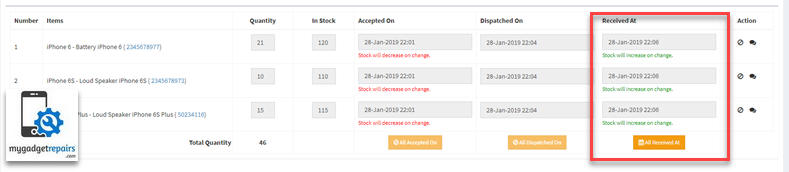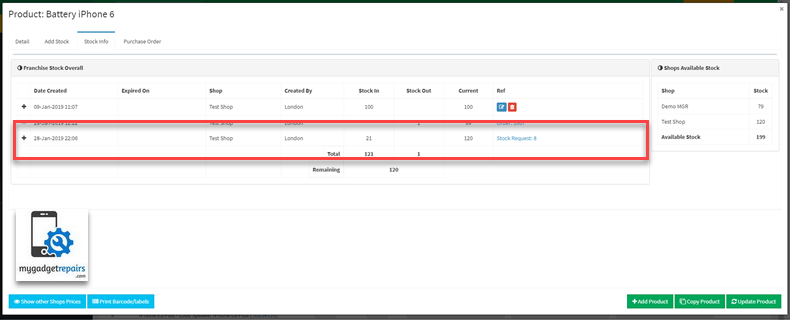MGR gives you the option of transferring stock items from one shop to another within the same franchise. You simply create and send a Stock Request to another store.
Following are the steps.
- Go to the Stock Manager and click on “Stock Request“.
- Next page click on “Add Stock Request” to initiate the request.
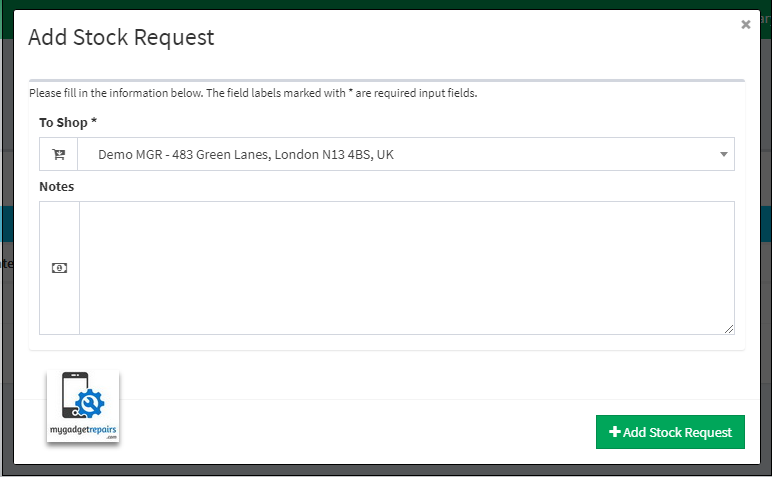
- Select the shop where you requesting the stock from and then click on “Add Stock Request“
- On the next page, it will give you the option to add stock and quantity you required. It will also show you the current stock level of the product as well in that shop. Once added click on the “Submit Stock Request” for an approval.
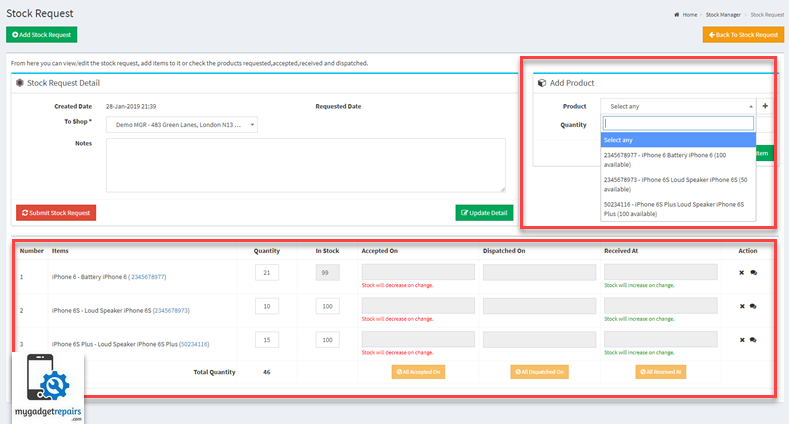
Once submitted system will have 3 stages until completion.- Another shop has to accept the request. Once accepted you will see the “Accepted On” date.
- Then they will dispatch the goods and you will see the “Dispatched On” date, at this point stock will be deducted from the other shop’s stock.
- When received shop (the one requested) with update the received at and the stock move will complete.
- Shop B will get a notification on the dashboard that there is a stock request.
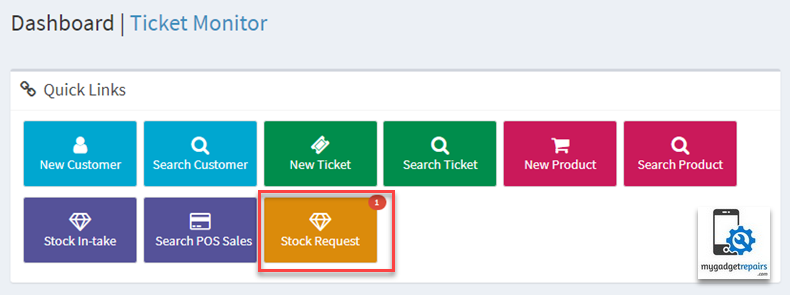
Click on the “Stock Request“.
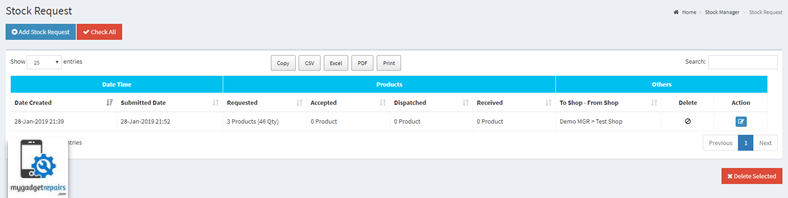
- Click on modify icon to proceed, on the next page you accept each individual item, click on the text box and a calendar will appear, select the date. Do the same when you have dispatched the goods.
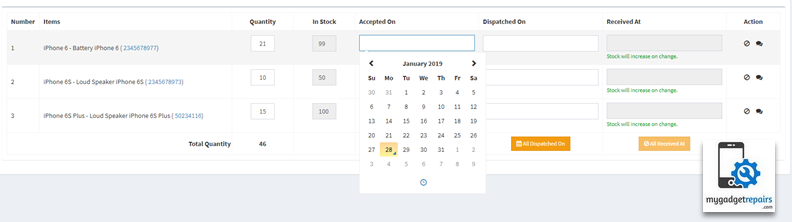
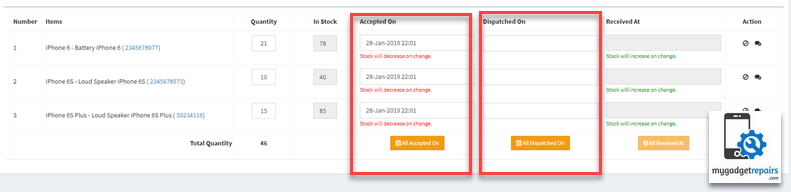
- Shop A will know the progress of the request. When the goods received Shop A will be updating the “Received At” date which will then add the stock into Shop A’s inventory.