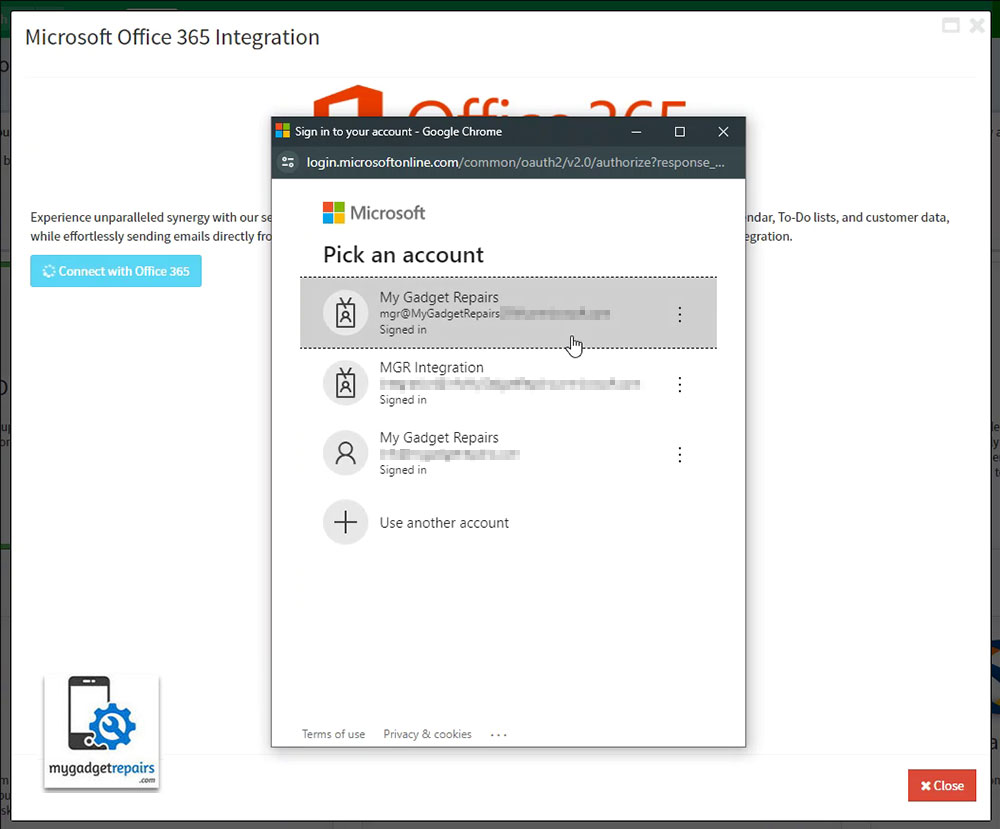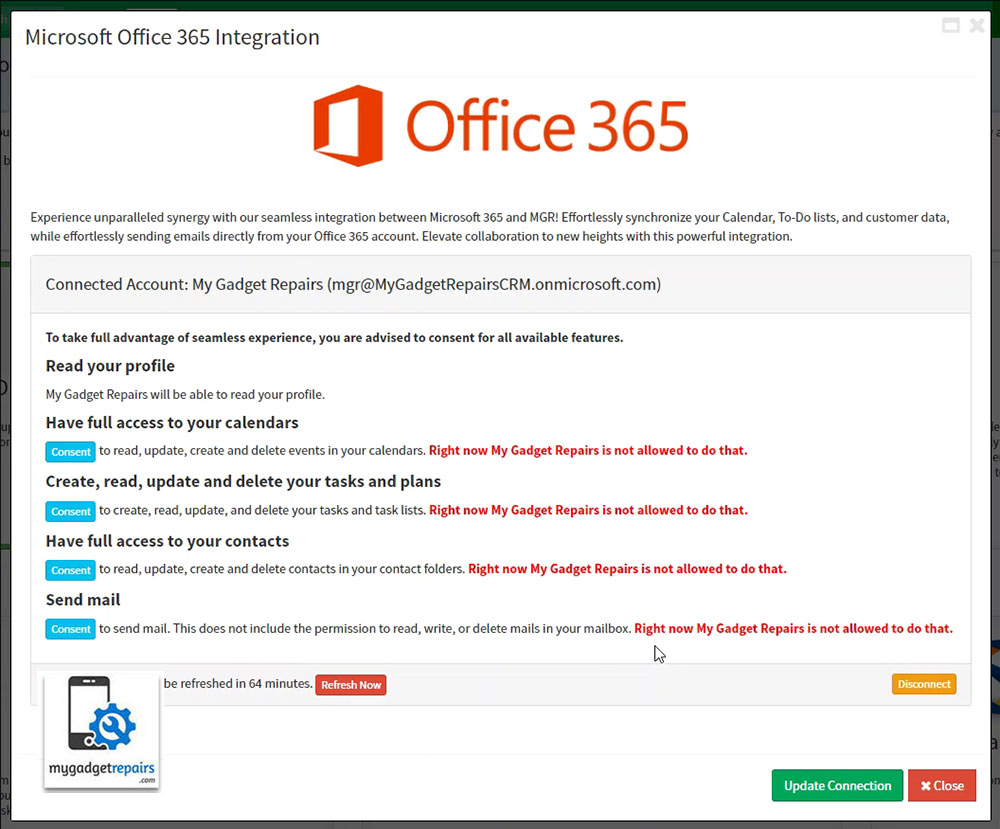Experience seamless integration with your Microsoft Office 365 Account through My Gadget Repairs (MGR). Elevate your workflow by effortlessly synchronizing calendars, tasks, contacts, and email functions. This guide is designed to assist you in configuring the integration with precision and efficiency.
Prerequisites: Before proceeding with the integration, ensure that you have the following:
- An active Microsoft Account
- Access to your MGR account with appropriate permissions to configure integrations
Configuring Integration:
1. Signing in with Microsoft Account:
- Navigate to the integration page within your MGR account and choose the “Business & Automation” tab.
- Look for the integration card labeled “Office 365” and click on the “Configure” button
- Click on the “Connect with Office 365” button to authenticate your Microsoft account and follow on-screen instructions.
- Follow on-screen instructions on sign-in screen.
2. Granting Permissions:
- After signing in with your Microsoft account, you’ll need to grant permissions for the following features by clicking on the “Consent” button next to each option.
3. Start Syncing with your Microsoft Account.
With each permission given to MGR, respective sections will be enabled for you to start syncing with your Microsoft Account.
Calendar Sync:
- Choose a Calendar: Select the Outlook Calendar you wish to synchronize with MGR. Ensure that the selected calendar’s time zone aligns with your MGR shop settings.
- Reminder: Select a preset reminder option to be applied to each event created in your Outlook Calendar.
- Meeting with Teams: Enable this option if you want to create online meeting with Microsoft Teams for newly created events in MGR.
Task List:
- Select a List: Choose a task list from your Microsoft To-do Tasks where MGR reminders will be uploaded.
Contacts:
- Select a Group: Choose a contact folder from your Outlook Contacts/People to synchronize with MGR. Note that changes made in Outlook Contacts won’t be downloaded to MGR.
Send Email:
- Select a Mail Account: Choose an email address from your Microsoft account to be used as the “from” address for all emails sent from MGR.
Save to Sent Items: If set to YES, every email sent will be stored in your mailbox’s saved items folder.
Note: Calendar and Tasks are user-based and are connected to individual MGR user accounts. Contacts and Email settings, however, are shop-based and are typically set up by shop admin users.