The following comprehensive guide presents a detailed, step-by-step process for harnessing the mailbox feature within MGR to seamlessly integrate “Computer Repair Man” with MGR. This integration empowers you to effortlessly convert any lead submitted by these entities into a ticket within the MGR system, thereby streamlining your workflow and significantly enhancing operational efficiency.
You will need the following.
- Enable the MailBox feature in MGR.
- Create mailbox rules.
- Forward the “Computer Repair Man” lead emails to MGR’s email (will be given in step 1)
1) Enable the MailBox feature in MGR
Let’s start with creating a mailbox in MGR.
- Please go to “Mailbox Manager” and then click on the “Add Mailbox” button.
- Please fill in all the required information.
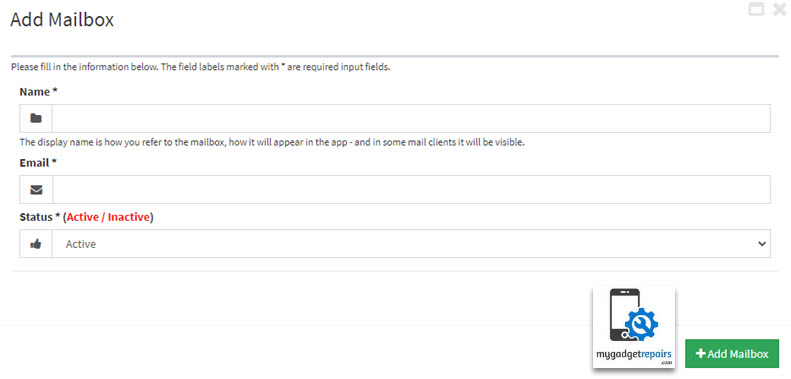
- Enter the “Name” this is only for display purposes.
- Enter your “Email“, like “support@yourcompany.com” This is the email address where the emails will be coming from. You could set up “Computer Repair Man” leads to your email and then send it to us which might be better as you will always have a copy of the lead.
- Click on the “Add Mailbox” button.
- Once the mailbox is created in MGR we will give an email address which will be something like “mailbox-name@shop.mygadgetrepairs.com“. Upon successful creation, note down the email address associated with the newly created mailbox. This will be essential for further configuration.
Let me show you what the “Computer Repair Man“‘s lead email looks like.
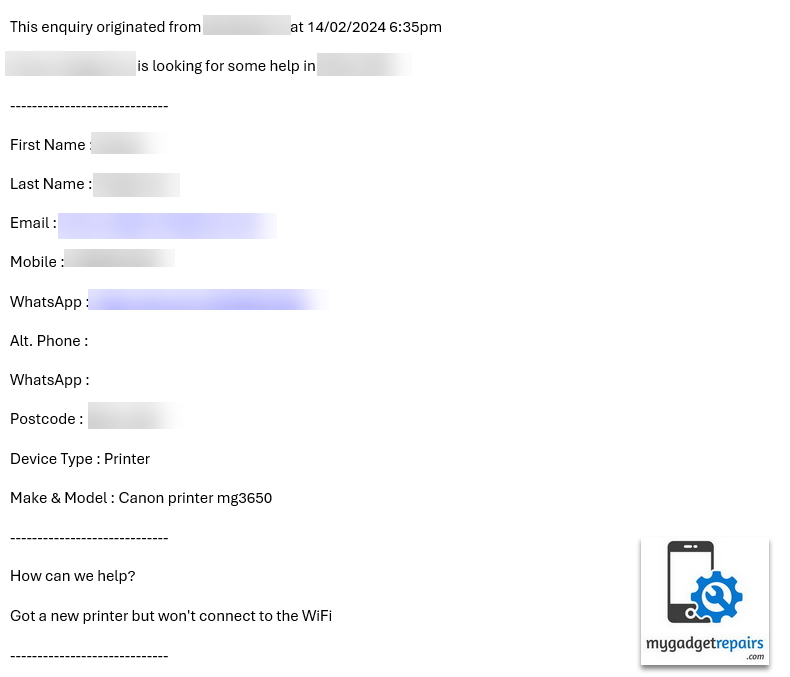
2) Create mailbox rules
Now, let’s proceed with setting up mailbox rules to parse emails sent from “Computer Repair Man” and convert them to a ticket.
- Please click on the “Mailbox Rules” as shown in the below screenshot.
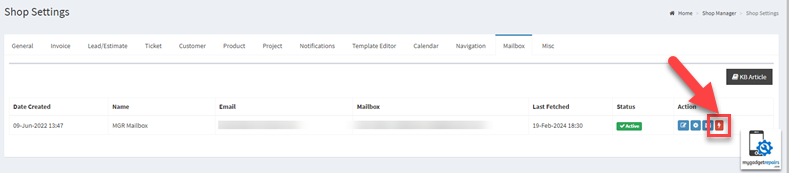
- From the popup click on the “Add Mailbox Rule – Ticket” button, it will open the “Add Rules” popup. Please enter the “Name” and “From” email address.
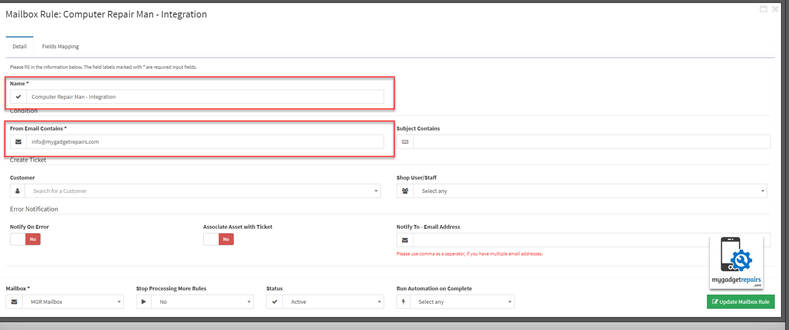
- Click on the “Field Mapping” tab, that’s where all the magic happens. You will need to add the mapping for the “Customer” and “Ticket” sections so the rules know how to parse the email body.
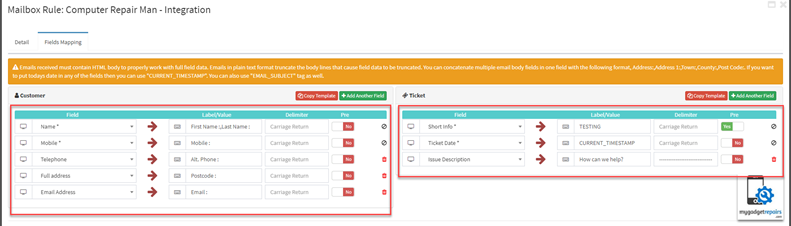 Customer Mapping
Customer Mapping
Customer - Without the double quotes Name > "First Name :,Last Name :" Mobile > "Mobile :" Telehone > "Alt. Phone :" Full Address > "Postcode :" Email > "Email :"
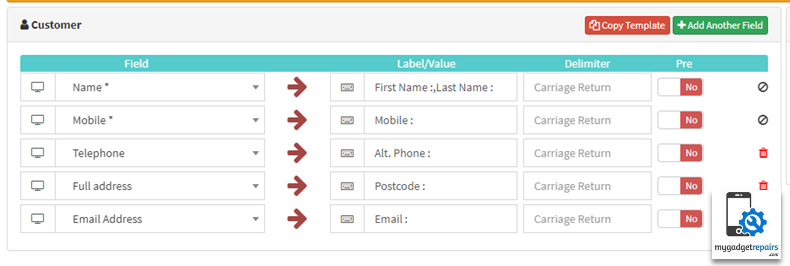
Ticket Mapping
Ticket - without the double quotes Short Info > "EMAIL_SUBJECT" make sure "Pre" is set to YES Ticket Date > "CURRENT_TIMESTAMP" make sure "Pre" is set to YES Issue Description > "How can we help?" delimiter should be set to "-----------------------------"
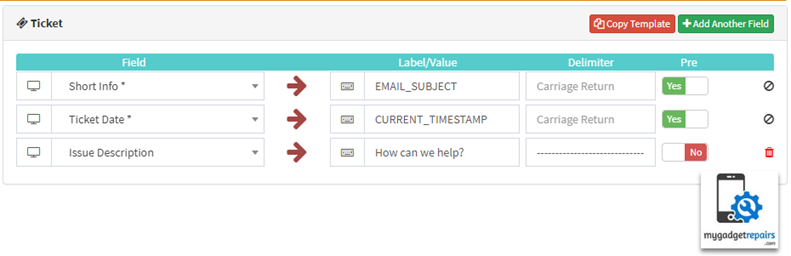
3) Forward the “Computer Repair Man” lead emails to MGR’s email (will be given in step 1)
It’s time to streamline the process for handling leads from “helpme@computerrepairman.co.uk“. You have two options: either directly forward these leads to the email address provided earlier (point 6), or set up an email rule to automatically forward any correspondence from “helpme@computerrepairman.co.uk” to the designated MGR email address.
You could use the same logic and create any integration with any lead generation systems. You can also use the Zapier integration and achieve the above by creating Zap.


