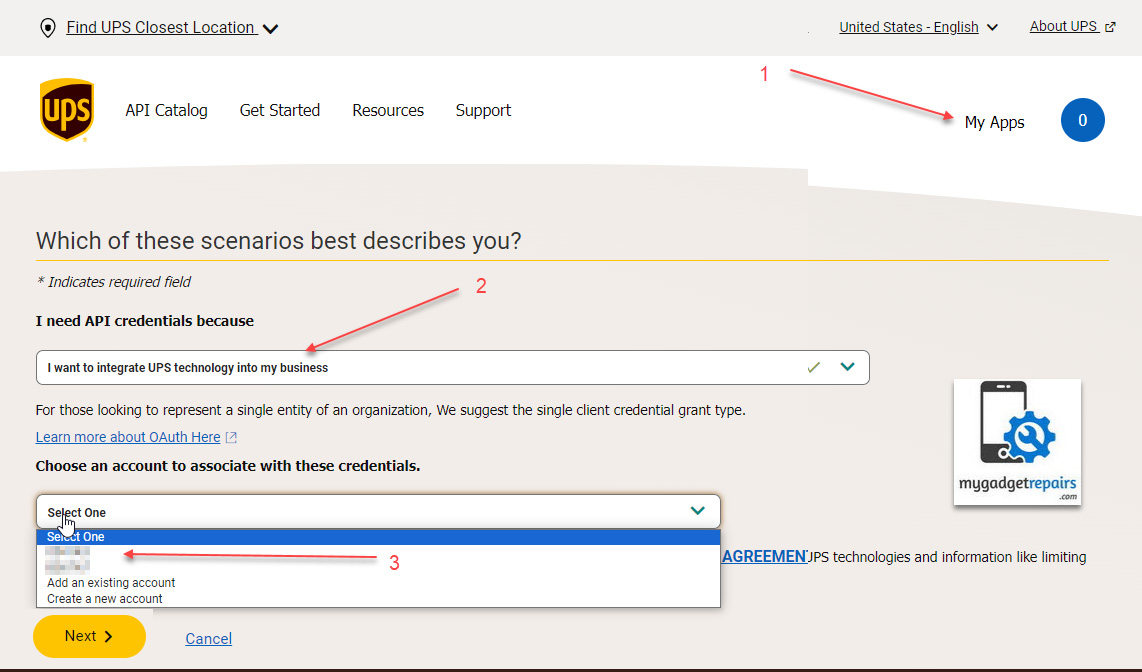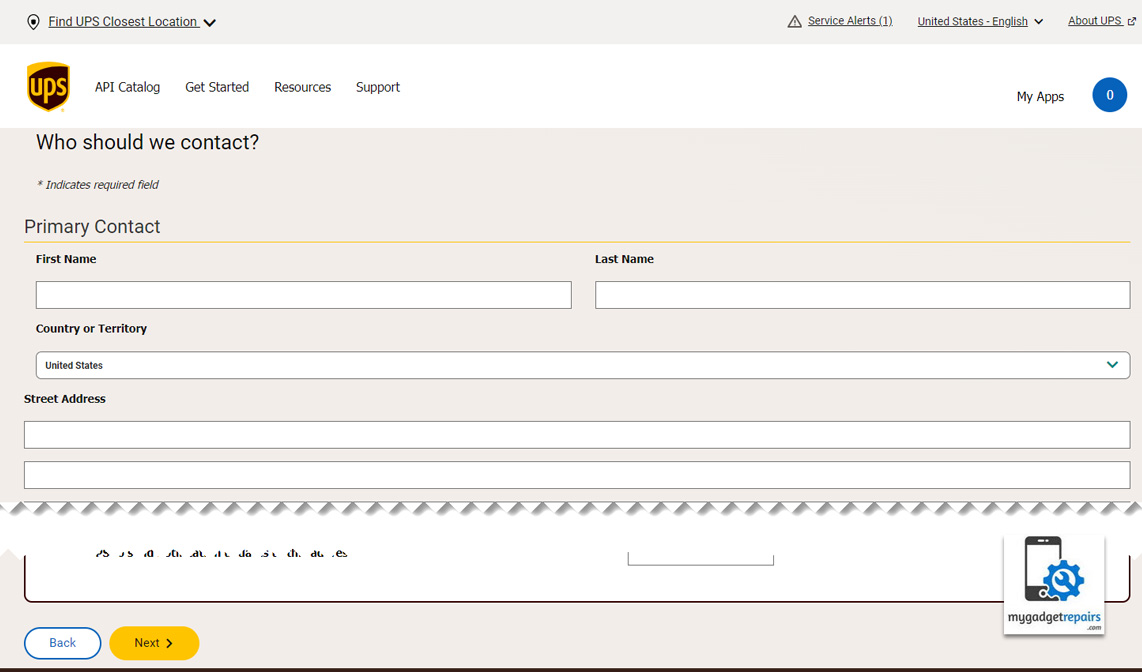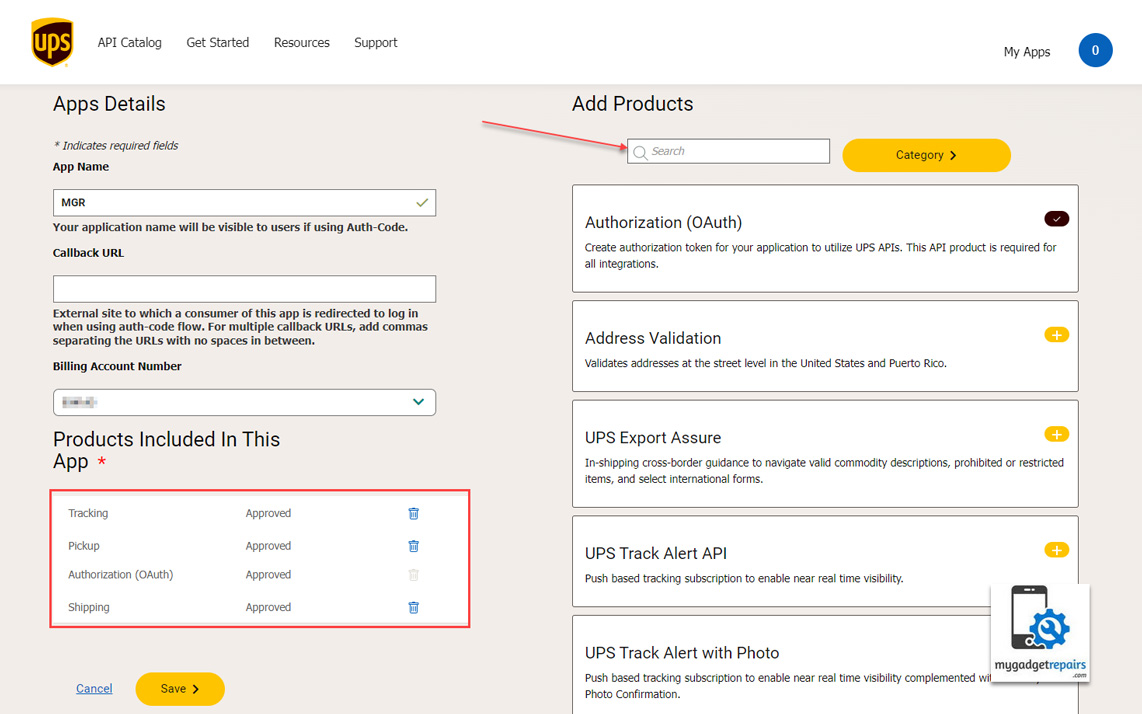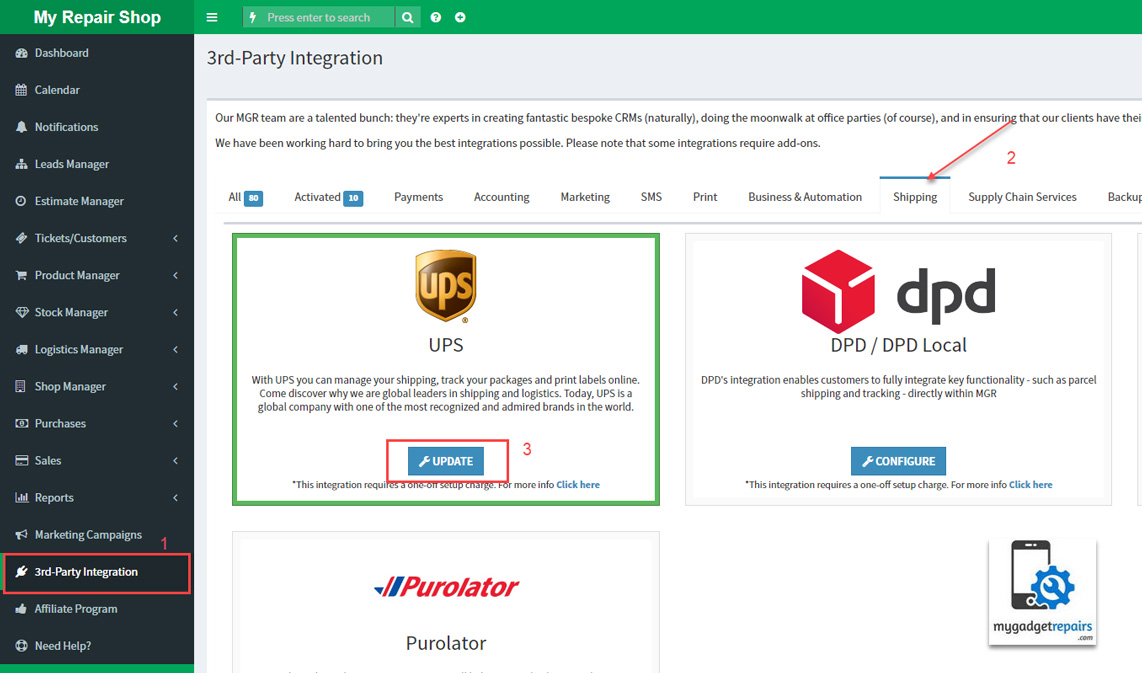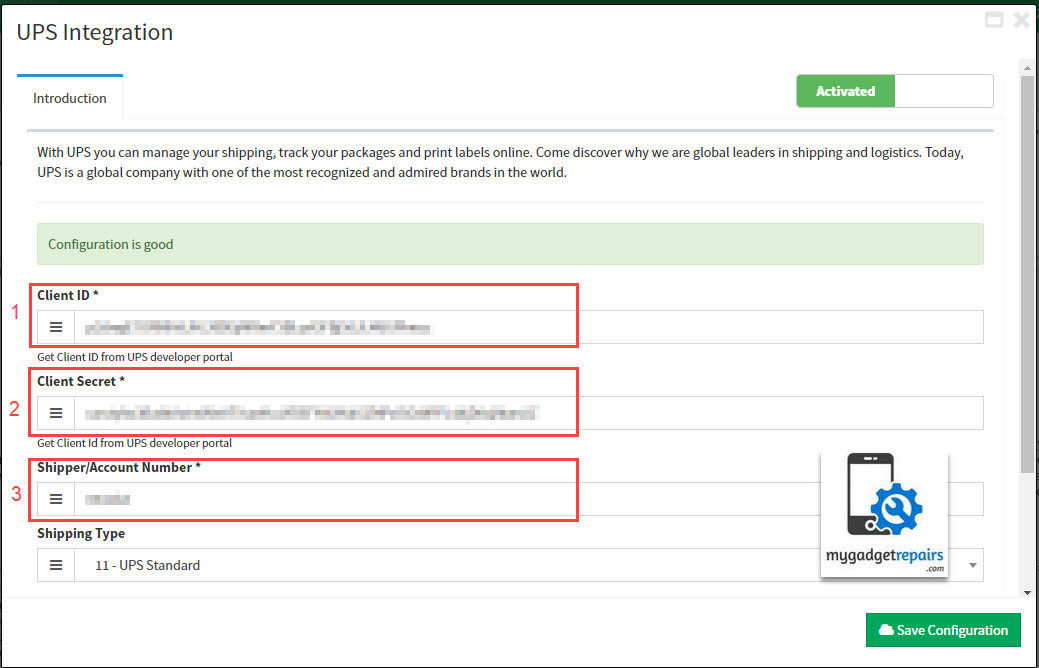This guide walks you through the steps to integrate MGR with UPS account using OAuth 2.0 credentials obtained from the UPS Developer Portal.
Step 1: Obtain OAuth 2.0 Credentials from UPS Developer Portal
- Navigate to the UPS Developer Portal and log in.
- Go to the My Apps section.
- Click the Add App button or link.
1.1 – Scenario Selection
Choose as shown above in the screenshot
- I need API credentials because.
- I want to integrate UPS technology into my business.
- Choose an account to associate with these credentials.
- Choose an already listed existing account number
- Add an existing account or create a new account.
- Create a new account.
- In most cases, you may want to choose an already listed existing account number.
- Click Next.
1.2 – Contact Information
- Fill out the required contact form with your details.
- Click Next.
1.3 – New App Details
Fill up as shown above in the screenshot
- App Name: Enter a name for your app, such as “MGR” or “My Gadget Repairs,” to make it easily identifiable.
- Billing Account Number: Select the billing account number to be used.
- Add Products: Search for and enable the following products by clicking the “+” button:
- Authorization (OAuth)
- Shipping
- Pickup
- Tracking
- Click Save.
1.4 – App Details and Credentials
- After the app is successfully created, you will be presented with the app information and credentials page.
- Client ID: (masked) Click the eye icon to reveal the Client ID, you will need it soon.
- Client Secret: (masked) Click the eye icon to reveal the Client Secret, you will need it soon.
Step 2: Set Up UPS Credentials in My Gadget Repairs
2.1 – Navigate to 3rd-Party Integration
- Choose 3rd-Party Integration from the left menu.
- Click the Shipping tab.
- Locate the UPS integration card and click UPDATE.
2.2 – Fill in UPS Integration Form
- Client ID: Copy the client id revealed in step 1.4 and paste it here.
- Client Secret: Copy the client secret revealed in step 1.4 and paste it here.
- Shipper Account Number: Enter the account number associated with the UPS App as selected in step 1.1.
- This form provides extensive integration options to automate your repair process and customer communication. You may want to check other options too.
- Click Save Configuration.
- You should see the message “Configuration is good” in green if everything went well.
By following these steps, you can successfully integrate your MGR account with UPS, allowing you to leverage UPS’s shipping, pickup, and tracking functionalities within MGR.