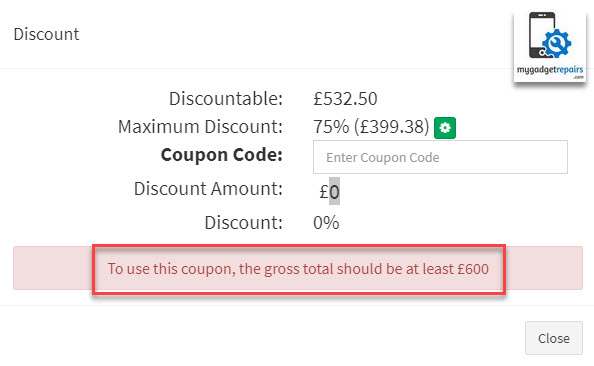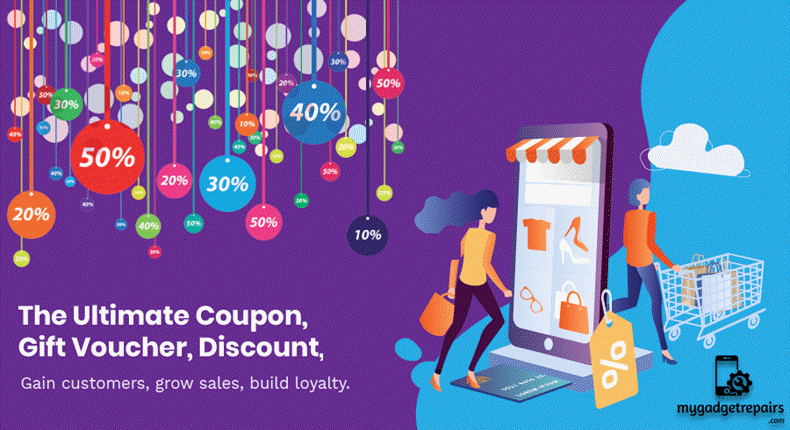
The Advantages of Offering Discounts at Your Business
Offering discounts on purchases is a way to quickly draw people into your store. Anytime you tell a customer that he can save money, you’re likely to get his attention. Discounts don’t only help your shoppers; they also help your business. From increased sales to improved reputation, discounts maybe that one ingredient that can bring business success.
- You can use the Discount Manager to set up coupon codes, offers and promotions. Using an offer is a great way to encourage loyalty and to tempt potential customers. You can use the Discount Management feature to offer gift vouchers and countless other discount combinations too.
- This is a good way to track referrals or advertising channels to see which one is more effective.
- Coupons codes can be associated with some rules to apply a discount when a set of conditions is met. For example, a coupon code can be created for a specific date range, customer group, or for anyone who makes a purchase over a certain amount etc.
- Coupon codes can be sent by email or included in newsletters, catalogues, and advertisements. You can even create in-store coupons with a quick response code that shoppers can scan with their smartphones.
Attracting New and Repeat Customers
Because people prefer buying things on sale, discounts serve as a ploy to attract more people to your store. If your discount is only good for a certain amount of days, mention that when you advertise the discounted items. People are more likely to rush in and look around if they know they only have a few days to do so. Your store will experience more traffic, so you may need to schedule more employees during the discount period so service is smooth.
Increase Sales Across the Board
With increased traffic typically comes increased sales – and not only the discounted items. Because the discounts attract more people, you have more potential buyers for other items in your store, as most people will look around to see what you offer before making a purchase. For example, if your clothing store discounts your entire jeans selection, people will go to your store for the discount but also may buy other clothing items or accessories, such as jackets, shirts and belts.
Free Up Room in Your Store
Discounting items enables you to free up room in your store. Items that you don’t plan on selling anymore may sit in your store for months. By discounting them, you increase the chances they will sell, making room for new products. To catch every customer’s eye, move discounted products that you don’t plan on selling again to the front of the store.
Boost Your Reputation
A business that offers discounts to certain groups of people – such as the elderly or those enlisted in the military – may improve its reputation. When a business gives discounts to people who are in difficult situations or who may have financial troubles from a lack of income, that business shows it is making an effort to help people. Many people regard businesses as money-hungry, so any deviation from that perception can improve reputation.
Meet Sales Goals
Many businesses have weekly, monthly, quarterly or yearly sales goals. If a business is in danger of missing those goals, offering discounts can help the business meet and surpass planned sales figures.
Cash Discounts Save Money
In addition to more sales, discounts may help your business save money if the discount involves payment methods. Credit and debit cards result in additional fees to process, meaning that you lose money in comparison to cash transactions. By offering a small discount to customers who pay with cash instead of credit or debit, you help both the customer and your business.
Let’s start configuring the discount/coupon module.
To set up customer feedback module please head to Product Manager > Discount/Coupons.
The very first time your list will be blank but if you did have any coupons the page will show you the list of discount/coupons and their usage.
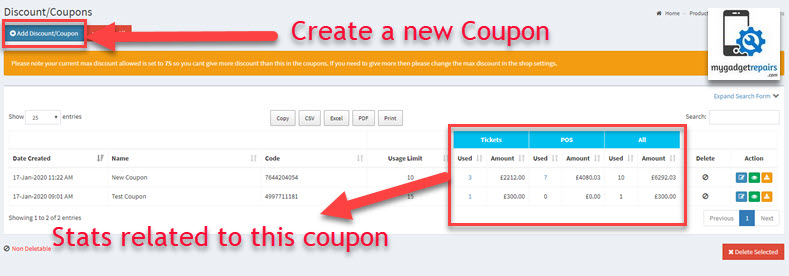
Action links will allow you to “Edit“, “View” or download the barcode for any print and electronic media. That’s how you will be tracking the usage of the discount/coupon. If you click on the “Used” it will show you all the tickets and POS orders where this coupon has been used.
If you are assigning a coupon to a specific customer then it can be printed by clicking on the “View” icon.
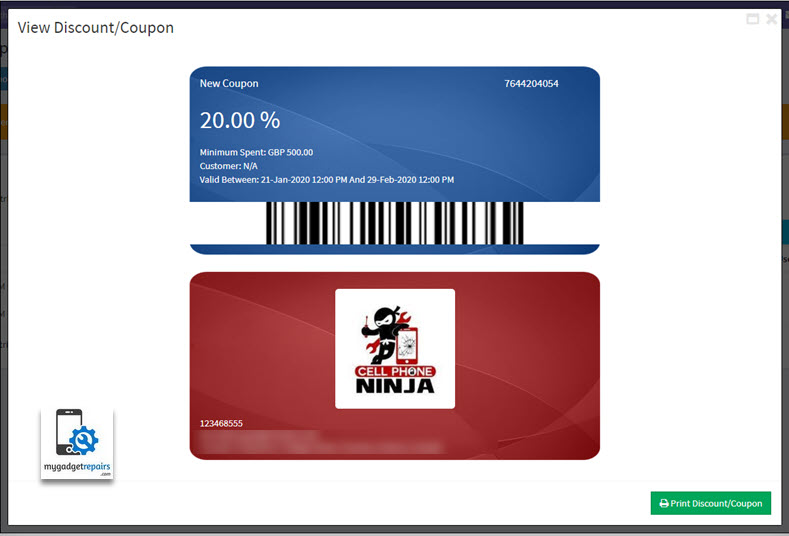
Please click on “Add Discount/Coupon” button to create a new instance.
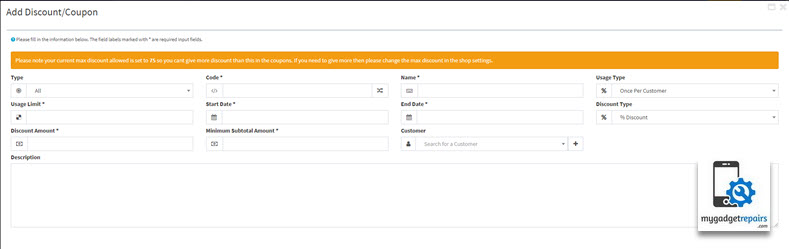
When you create a new coupon you will need to give the system some variables so we know how the coupon can be used.
Type: Where it can be used e.g. All, POS or Ticket purchase.
Code *: The actual barcode you can either type or click on the icon to generate one.
Name *: This purely to identify which one was which.
Usage Type: There are two options, “Once Per Customer” or “Multi Per Customer” if you want one customer can only use it once then set it to “Once Per Customer“.
Usage Limit *: Usage limit is, how many times this code can be used. If you want to allow first 100 then set it to 100 once hit the limit it will be expired automatically.
Start Date *: Start date of the coupon.
End Date *: End date of the coupon.
Discount Type: By default, it’s a percentage (%), e.g. 10% off etc, however, you can set it to a fixed amount as well (Fixed Discount).
Discount Amount *: The actual discount e.g. 10, the system will use the “Discount Type” and “Discount Amount” to determine what type of discount and the value.
Minimum Subtotal Amount *: This is like a minimum spent e.g. spend 100 and get 10% off. If it’s set to 0 then no minimum spent.
Customer: If the discount is for a particular customer.
As you can see from the image below that we are offering the 20% discount if you spend 500 and it can be used multiple times by the same customer however we only have 10 slots.
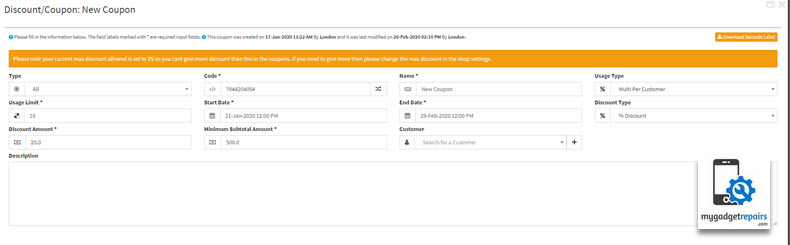
You can customise each coupon based on your requirement or the offer you’re running at that time. Most of the report now has the option to search all the tickets, ticket invoices or pos order where a coupon was used.
If you click on the “Expand Search Results” you can see the new fields.
All Ticket :
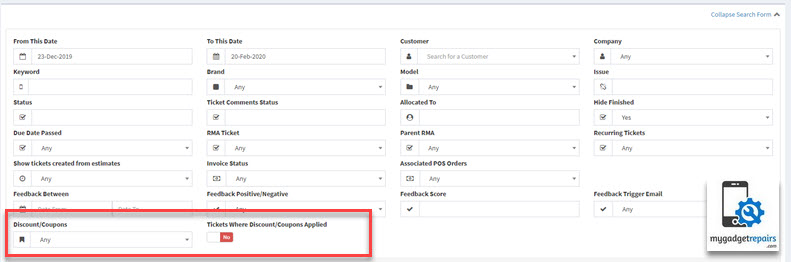
Ticket Invoices:
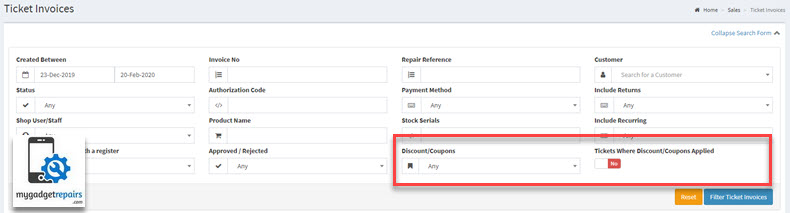
POS Sales:
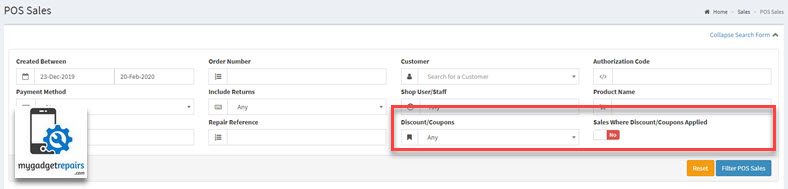
How to redeem the discount/coupons?
From Ticket Interface:
We have added a new button on which will validate the coupon and if it can be used, once you scanned the barcode the system will validate the coupon and if it’s valid it will apply the discount accordingly.
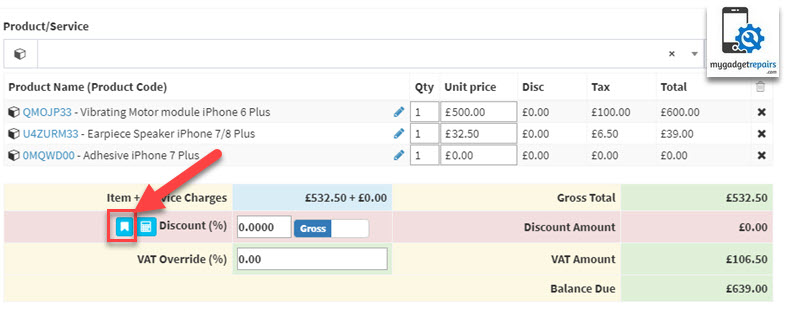
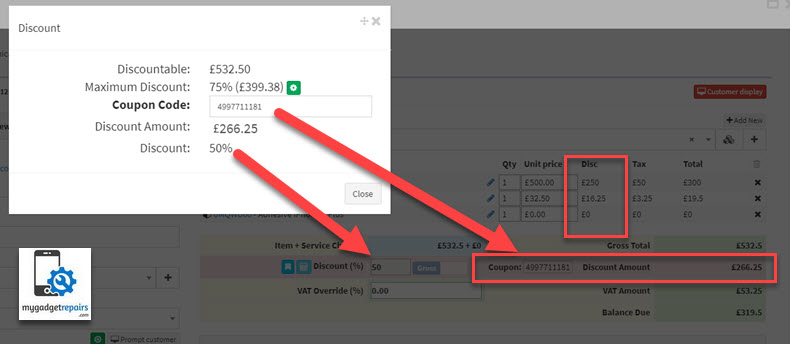
Once applied it will be shown on the ticket receipt and invoice.
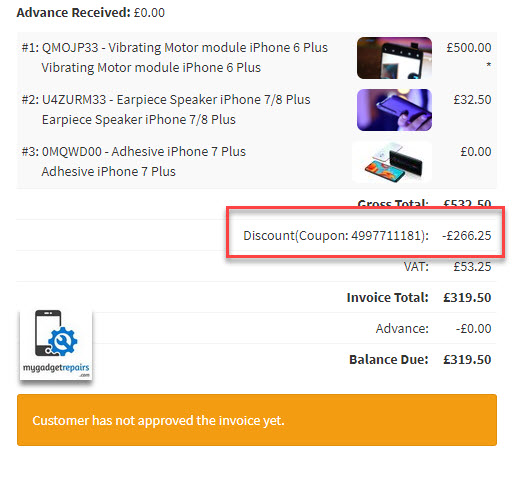
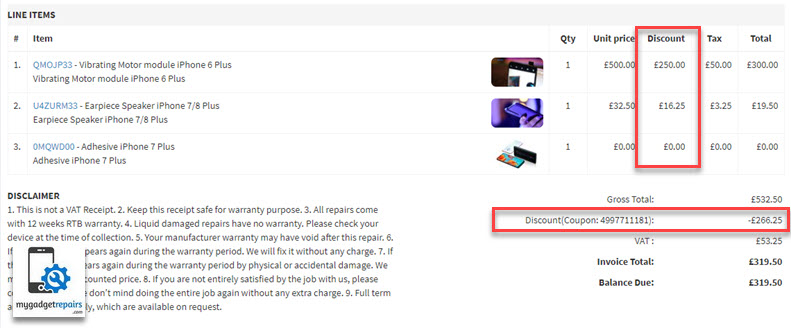
From POS Interface:
We have added the same icon on the POS interface as well.
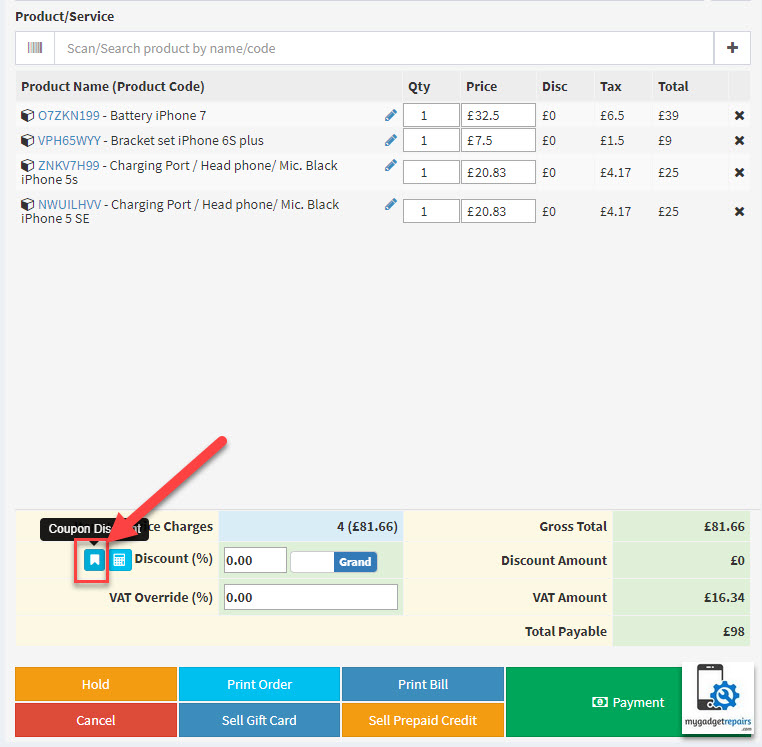
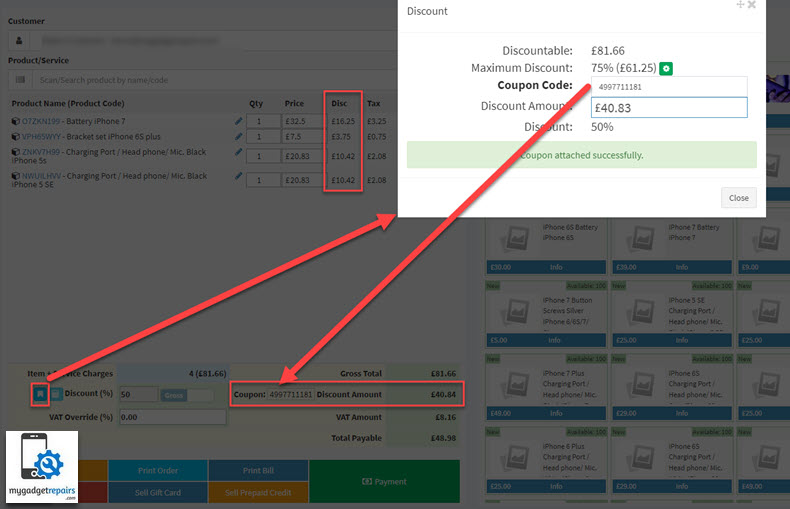
Once applied it will be shown on the pos receipt.
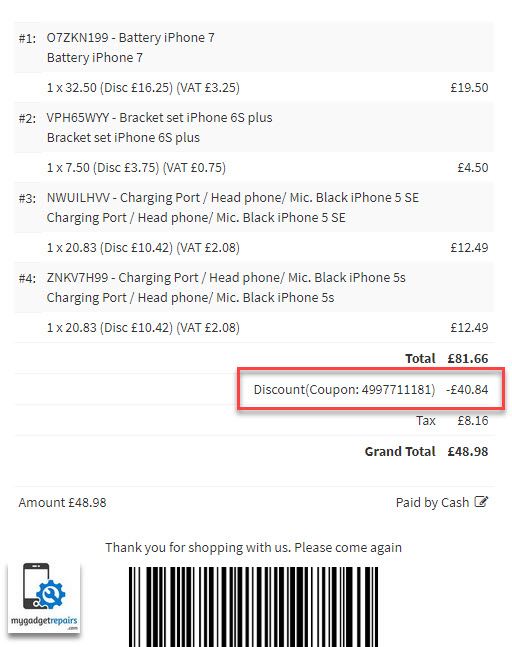
Coupon validation errors:
During the coupon validation process, you may get the following errors.
Invalid Code:
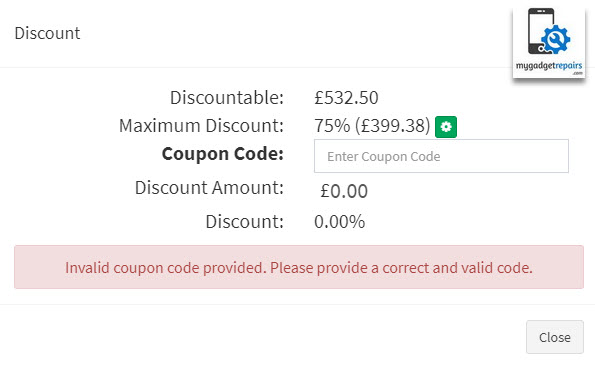
Usage Exhausted:
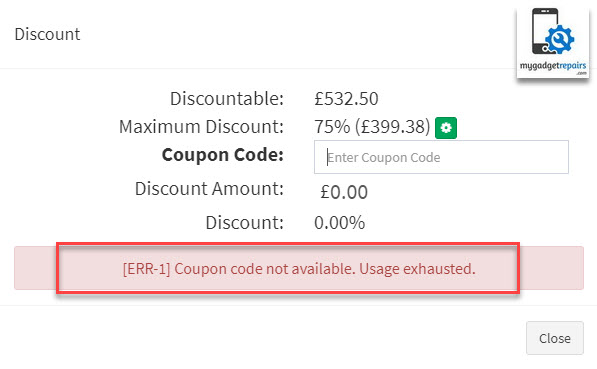
Amount Spent: