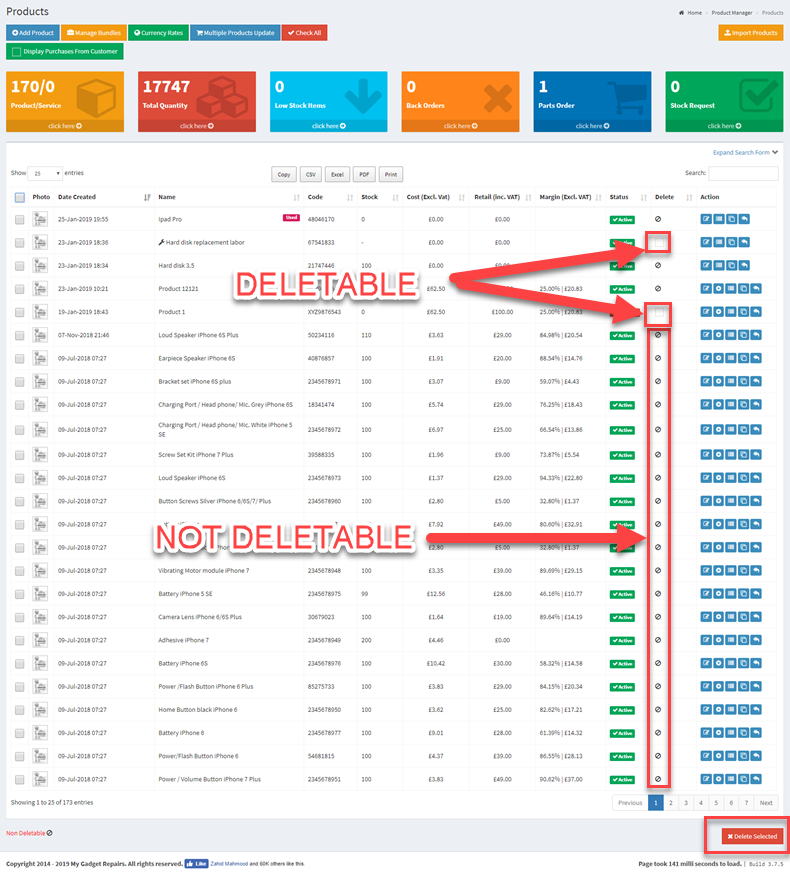Inventory items can be added, edited and deleted individually from the Product Manager screen. Alternatively, they can also be added or edited via bulk via XLS Import. Please note that import functionality is unavailable on the “FREE FOR LIFE” plan.
Following are the steps to update an inventory item.
- Go to Manage Products.
- Search for the item you need to modify.
- Click on the edit icon against the specific product.
- A new window will open, make the changes you require.
- Once finished click on the “Update Product”, which will take you back to the product manager.
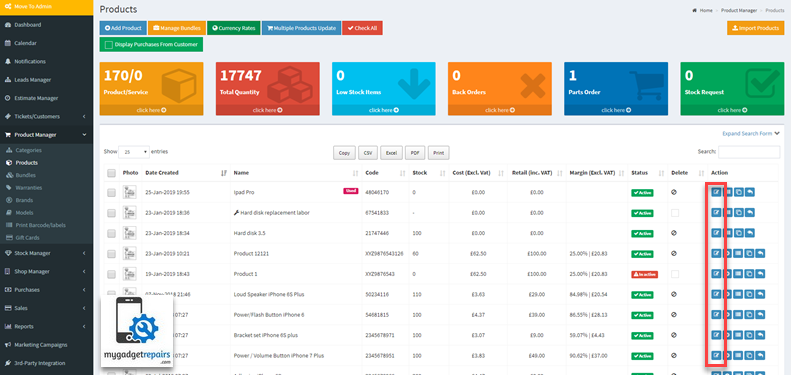
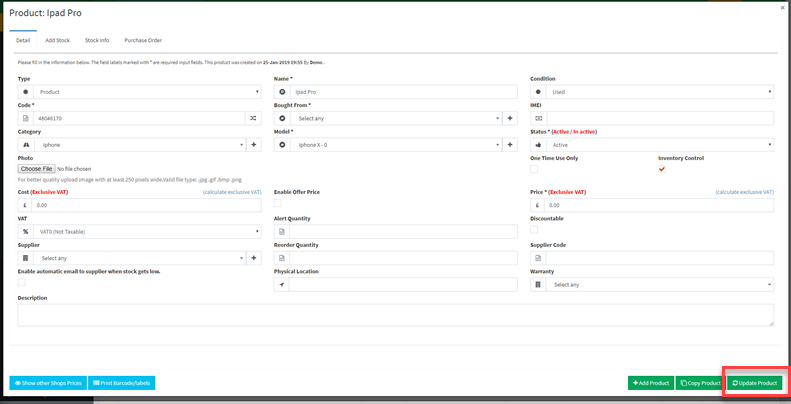
From the same page, you can also print the bar codes and copy product.
Followings are the steps to delete an inventory item or multiple items at once.
- Go to Manage Products.
- Search for the item you need to delete.
- Select the ones you want to delete, delete checkbox will be enabled to the ones you can delete, the system will not let you delete if the product has been used in the ticket or has an invoice associated with it.
- Click on the “Delete Selected” to delete the product(s).