To integrate MyGadgetRepairs with Ingram’s new API (v5), you would first need to create a Production App on Ingram’s developer portal. Follow the below steps to create an app and retrieve API credentials from Ingram:
- Sign up for Ingram’s developer account at https://developer.ingrammicro.com/user/register
- Log in to the developer portal if you have already registered.
- Go to the “Apps” section inside the portal
- Click on “Add Production App”
- Set the app name (Ex.: MyGadgetRepairs)
- In the description field mention that this app is for a third-party solution called MyGadgetRepairs (E.g. Third-party app “MyGadgetRepairs” will be using the app to query real-time pricing, availability, order and invoices from Ingram)
- Enable the followings.
- “Order Management”
- “Product Catalog”
- “Invoices Management”
- Enter your sales/account manager email
- Add the app. This will submit the app for approval. It usually takes 2 days to get approved.
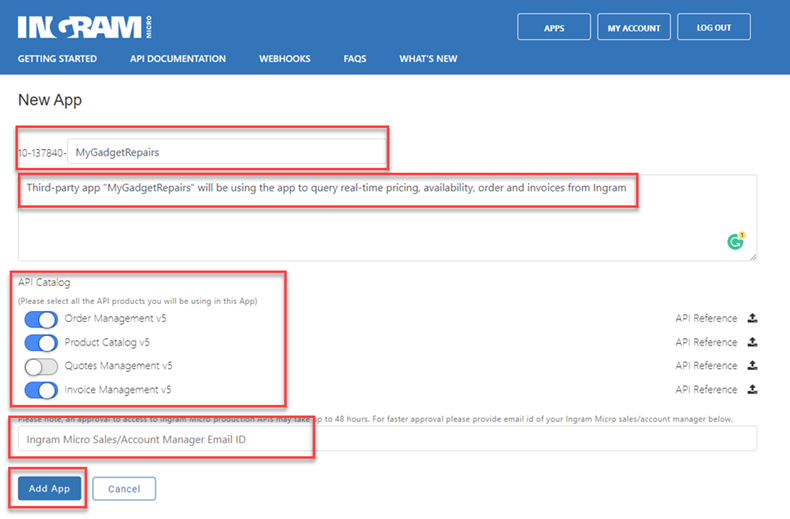
- Click on the app again, and note down Customer number, ClientID, and Client Secret. This will be needed to connect Ingram with MyGadgetRepairs.
- Next step is to configure webhooks. Please click on the “Webhooks” link as shown in the following screenshot.
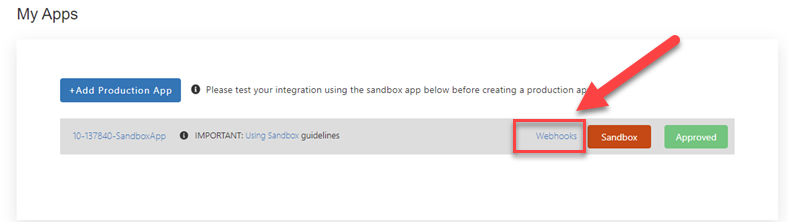
- From the next screen please make a note of the “Webhook Secret Key“. This will be needed to connect Ingram with MyGadgetRepairs.
- Enter the following URL in the “Destination URL“.
- https://www.mygadgetrepairs.com/external/webhooks/ingrammicro/
- Enable the followings
- IM::order_hold
- IM::order_invoiced
- IM::order_shipped
- IM::order_voided
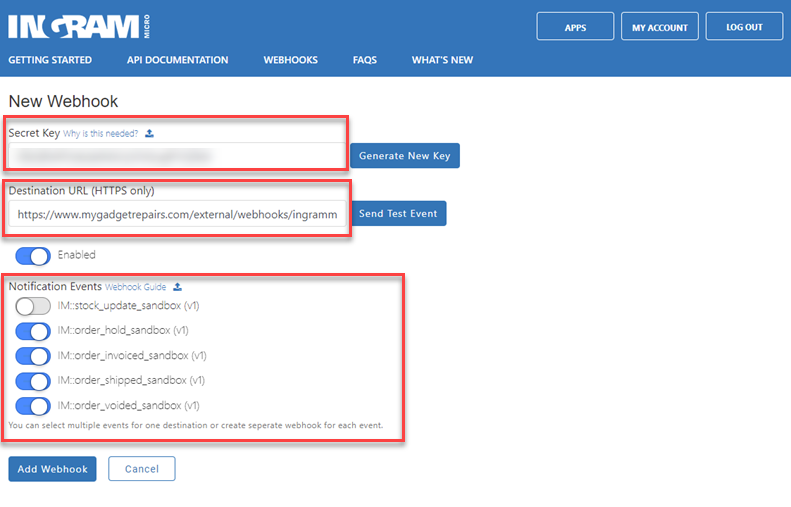
- Once finished click on the “Add Webhook” to finish the process. Now you should have a Customer number, ClientID, Client Secret, and Webhook Secret Key.
- Let’s go to MGR and enter the above information in the integration settings as shown in the following screenshot.
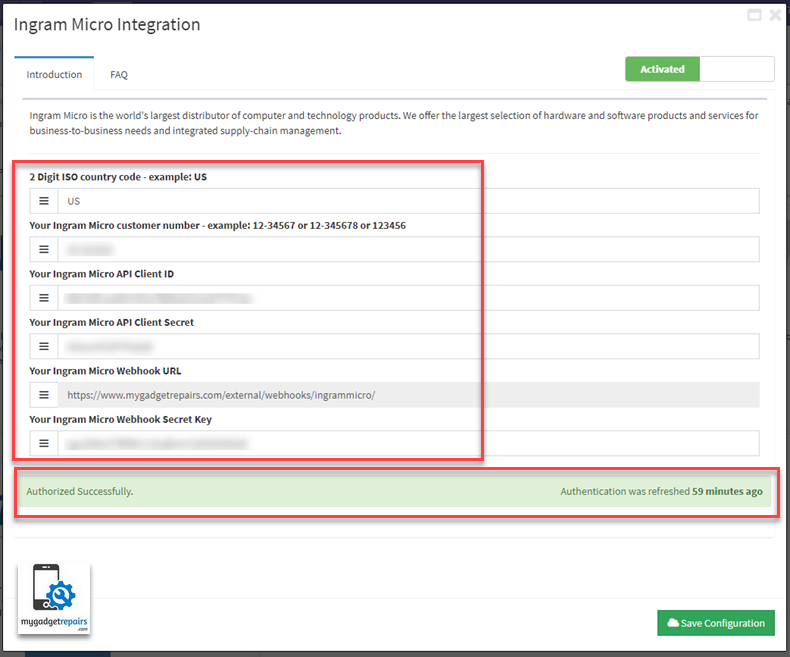
- We may ask for the Ingram Micro FTP details as well if it’s configured on your account.


