The supply chain is filled with instances where a delivered product does not necessarily meet the expectations of the merchant, consumer, or other buyers. When a product needs to be returned, it must go through a return process, referred to as Reverse Logistics, and obtaining the return merchandise authorization (RMA) is typically the first step of the process.
Ticket Defective Parts
When you create an RMA via the ticket and add the parts in the ticket the system automatically adds the part and quantity in the defective parts so it can be used when you create the purchase order. You can see all of them on the RMA Report as well.
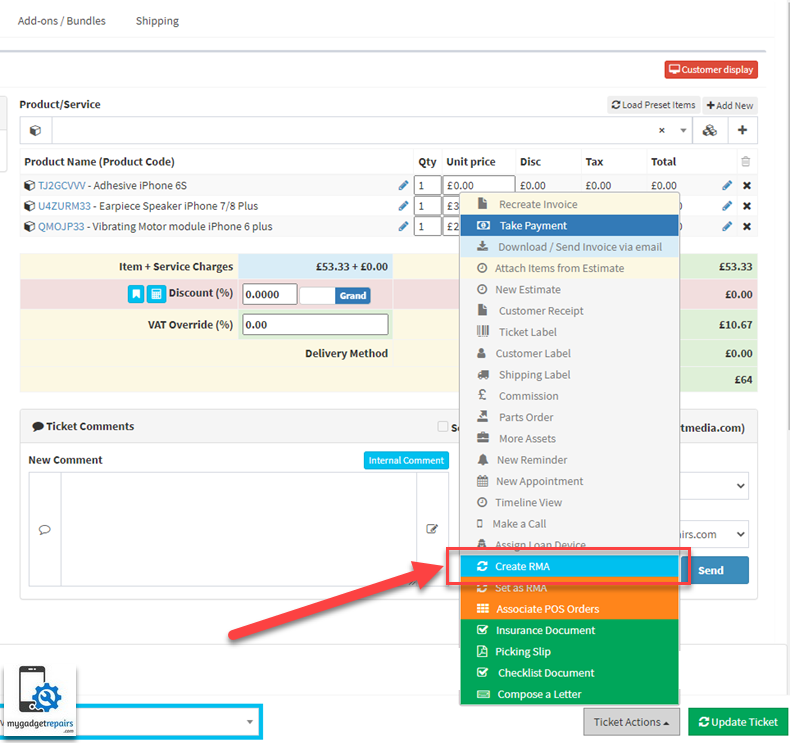
When you are ready to send the defective parts to the supplier, please head to the purchase order and either create a new purchase order or modify an existing one. Please note that “Set RMA” will perform the same process and add the defective parts in the report.
Click on the “Add RMA – Defective Parts” button and select the parts you wish to add in the purchase order. You will notice that the price will be set to 0 and you can’t change the quantity.
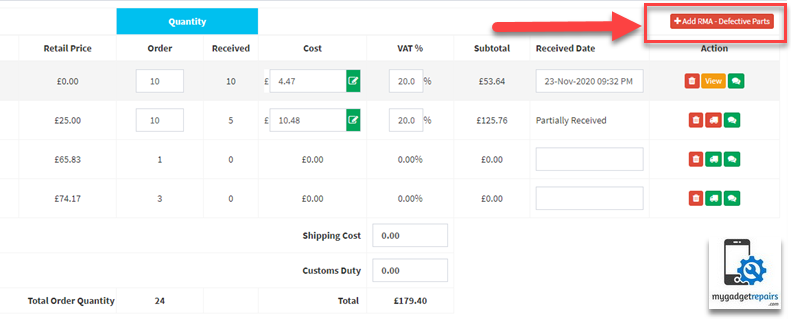
From the popup the system will show all the defective recorded via the RMA process, please click on the checkbox and then “Add to Purchase Order” button.
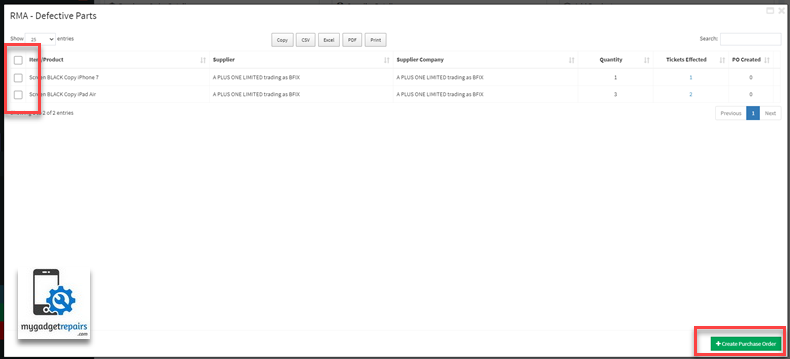
Once you have added the items in the purchase order you can email the supplier and update the purchase order to “Ordered” after this it’s the same purchase order workflow, once received set them as received and then allocate the stock to the correct shop. As soon as you allocated the stock will be added in that shop.
POS Defective Parts
Please go to the POS Sales and locate the order, you can also use “Search all things” from the top bar. From the action please click on the “Create RMA” icon. The same option is also available when you view the order, its at the bottom of the page.
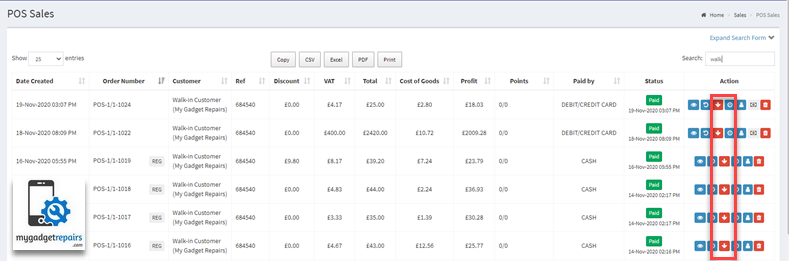
Or from the view order page.
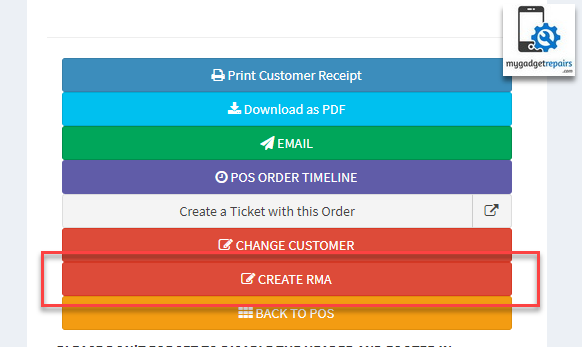
From the popup please add the rma quantity and click on the “Create RMA“.
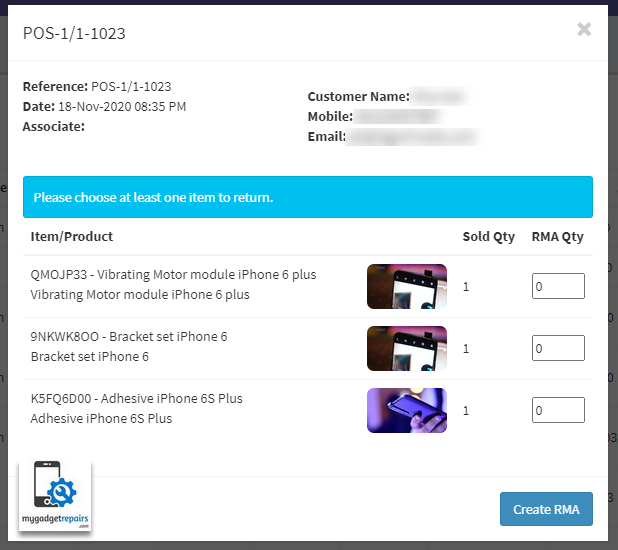
Once created you will see the RMA on the sales report with 0 amount the system will add the part and quantity in the defective parts so it can be used when you create the purchase order. You can see all of them on the RMA Report as well. When you are ready to send the defective parts to the supplier, please head to the purchase order and either create a new purchase order or modify an existing one.
Click on the “Add RMA – Defective Parts” button and select the parts you wish to add in the purchase order. You will notice that the price will be set to 0 and you can’t change the quantity.
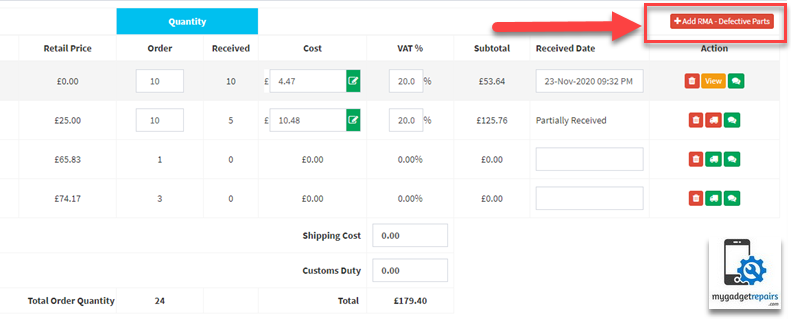
From the popup the system will show all the defective recorded via the RMA process, please click on the checkbox and then “Add to Purchase Order” button.
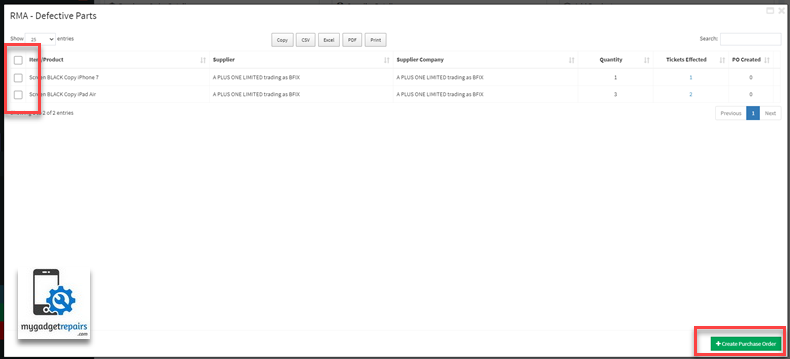
Once you have added the items to the purchase order you can email the supplier and update the purchase order to “Ordered” after this it’s the same purchase order workflow, once received set them as received and then allocate the stock to the correct shop. As soon as you allocate the stock will be added in that shop.
You can also modify an existing POS RMA if needed, there might be a case where a customer bought a few line items and at first, they returned one and maybe a week later they returned another one and so on. You will see a green icon instead of a red icon in the actions if there is an RMA already created.
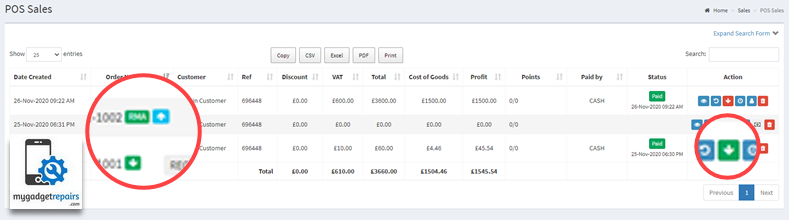
Simply click on the green icon in the action and from the popup make the changes as required.
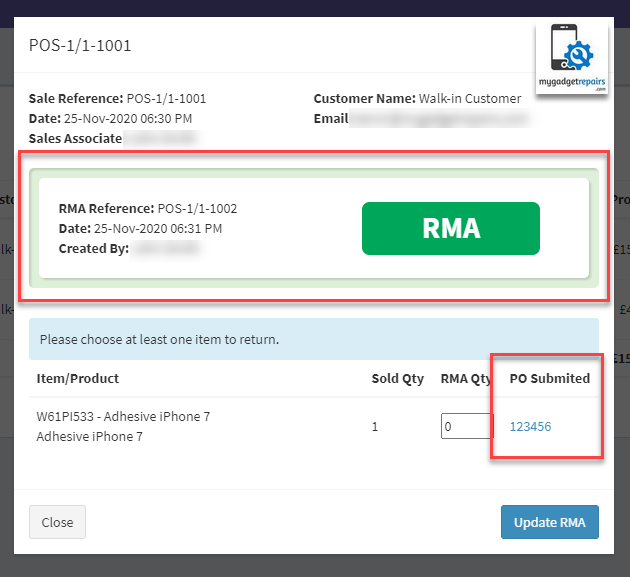
Please note that “Return” is something different, the return is when the customer no longer wants the item and there is nothing wrong with the item. When you do the return you refund the money and the item goes back in the stock and can be used in another other order. Please DO NOT create return if it’s defective and follow the above process. When it’s defective the system creates another order as an RMA and the amount is set to 0 and the first order is set as defective.
If you delete the RMA order then everything will be reversed however if you have already created a purchase order and RMA parts have been added then the system will not allow you to delete the order until you delete the purchase order first.


