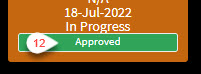To make things easier, MGR lets you monitor the tickets in real-time via the “Ticket Monitor” screen. The ticket monitor consists of 2 primary settings.
- Ticket Monitor Snippet
- Ageing
The “Ticket Monitor Snippet” is where you define what data to show in each box. You can show as many fields as possible, please note that you can also show the “Ticket Custom Fields” as well, you can also change the order of the fields as you want by the “Up” and “Down” buttons. “Default Order” lets you set the default order of the boxes. In the following screenshot, it’s set as “Due Date“.
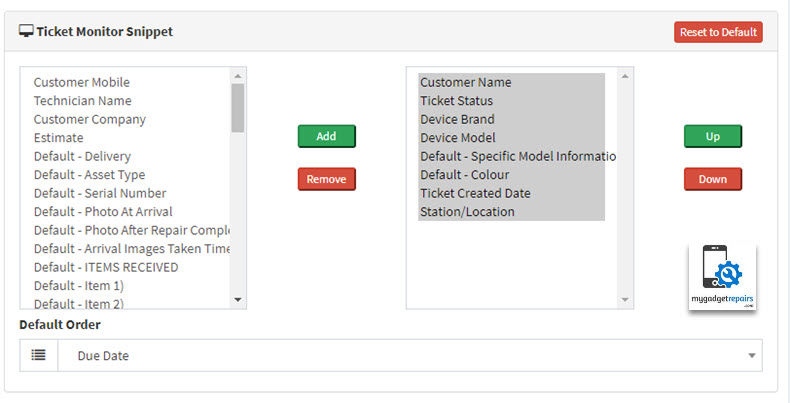
Ageing is where you control the ticket colours based on timeframe. Let’s say if the ticket is “New” and after 48 hours you want to change it to “Yellow” if it hadn’t changed to another status then after 52 hours you want to make it “Red“, this way on the monitor you can spot them easily. Consider ageing as rule and when a ticket hits that threshold it changes colour to get your attention.
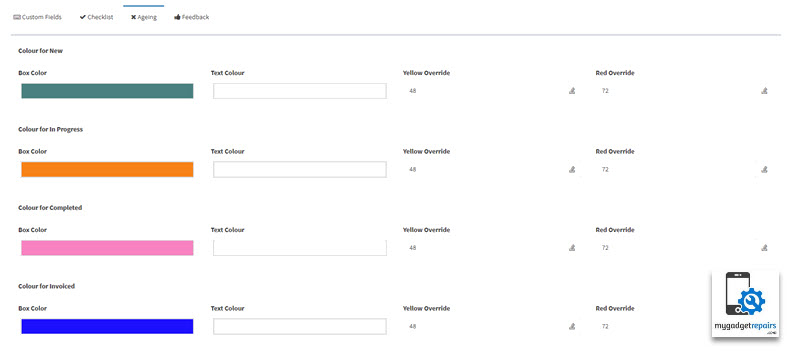
Box Colour: The default colour of the box.
Text Colour: Text colour for the data displayed in the box.
Yellow Override: Time in hours that the status turns yellow.
Red Override: Time in hours that the status turns red.
The ticket box explained. Please note that there are more fields available and you can also show the “Ticket Custom Fields” as well.
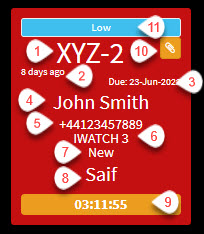
- Ticket Number
- When the ticket was last updated
- When the ticket is due
- Customer Name
- Customer Contact Number
- Asset Make
- Ticket Status
- Assigned Tech
- Time spent on the timer so far
- Linked Ticket – Yellow paper clip will indicate that this is a linked ticket and a green paper clip will indicate that it’s a parent-linked ticket.
- Ticket Priority
There will be some additional fields that will appear if the ticket has an estimate. We show the estimate status so you know if the estimate has been approved or not.
- Estimate Status