ou can add or update customer information easily from the POS screen.
Steps:
Update an existing customer:
On the POS screen, in the customer section, click on the drop-down menu where by default walk-in customer is showing. As you start to enter the customer’s name, it shall appear. Click on it. Once selected then click on the “Edit” icon ![]() next to the drop-down, A popup screen will open where customer information will be displayed. Update customer information and click on “Update Customer“ button to save any changes.
next to the drop-down, A popup screen will open where customer information will be displayed. Update customer information and click on “Update Customer“ button to save any changes.
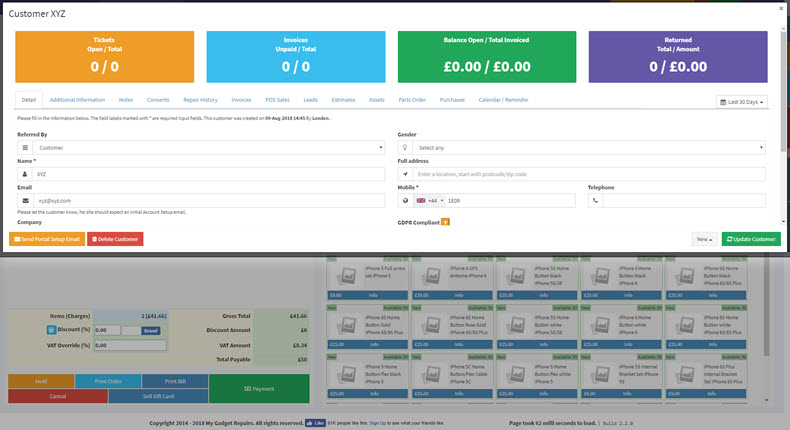
Create New Customer:
In case you would like to enter details for a new customer, simply choose “Create New Customer” from the drop-down as shown in below screenshot.
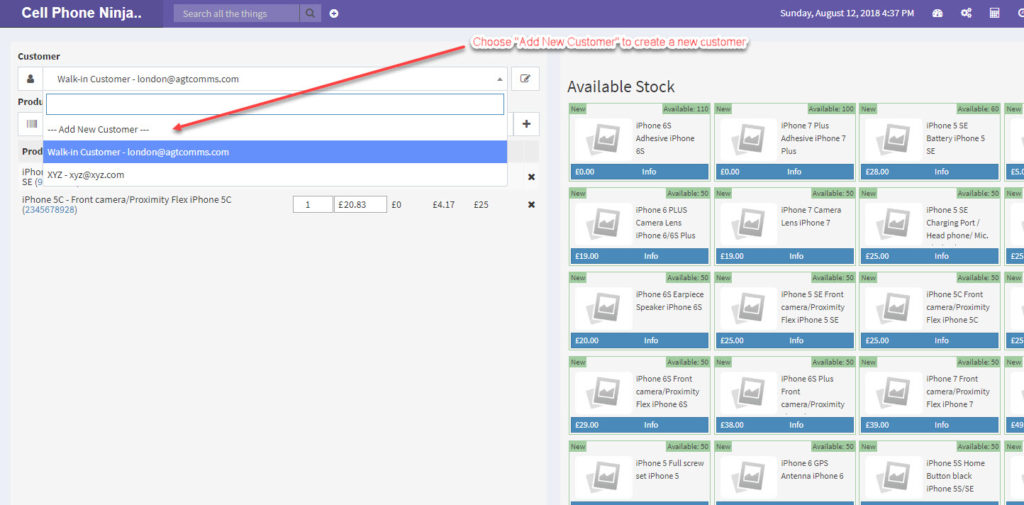
A popup screen will open where you can add information about the new customer. After adding the information please click on “Add Customer”
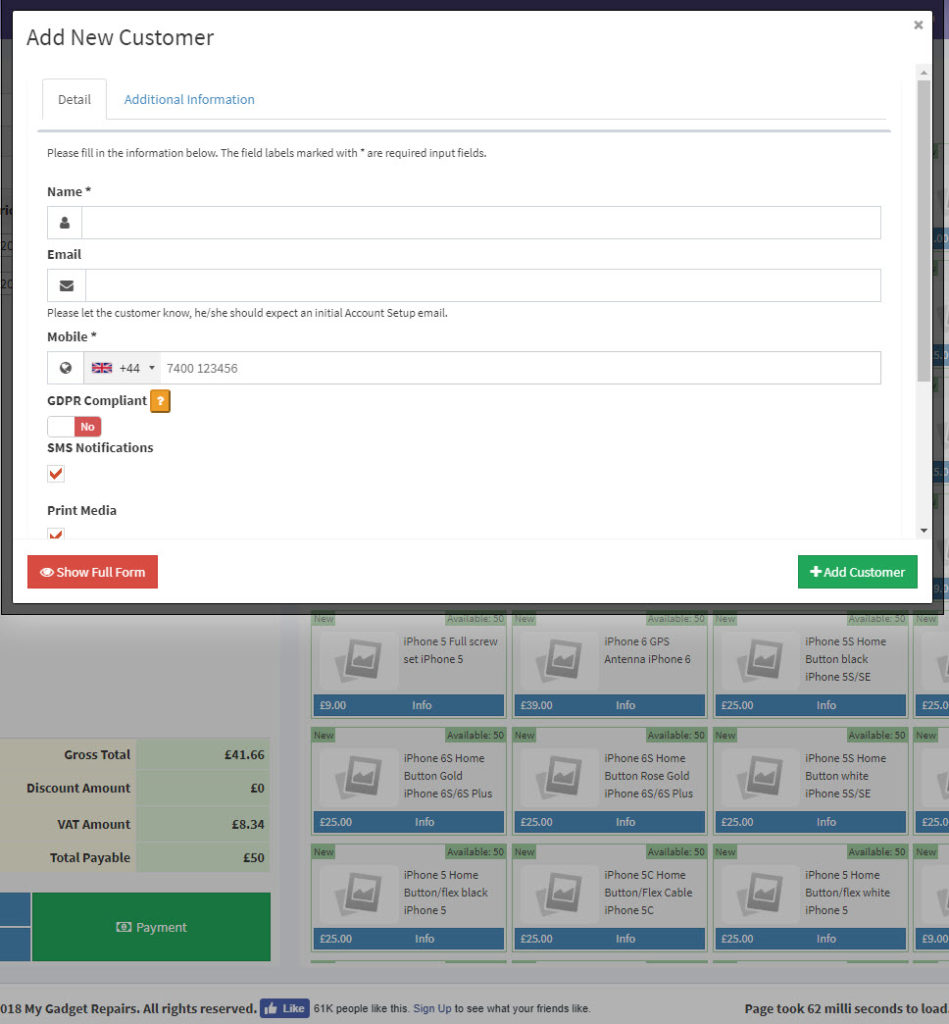
Note: Customer mobile number is required and you need to add it in the international format which means start it without “0”, select the country of the customer and then add the number without the 0.
Example: 44 7900000000, 44 is the country from the drop-down and 7900000000 is the mobile number.


