How to Import Multiple Customers in MGR?
Although you can individually add customers in MGR, it can be an extremely daunting task if your customer list is in hundreds or thousands.
To facilitate you, we’ve added functionality which will allow you to import all of your customers directly into MGR in a few simple steps. This will enable you to add multiple customers simultaneously.
Curious on getting started? Let’s go!
Customer Import via CSV File
1. Go to Customers under Tickets\Customers menu.
2. Click on the Import Customer button and select the Import option from the menu.
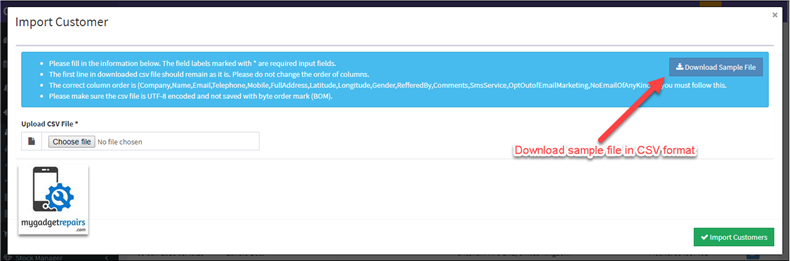
3. You can also download a sample file in CSV format so that you can upload your customer records in the correct format.
Note: It is highly recommended that you download the sample file so that you can map data accordingly. The column headings in the file should be the same as the sample file. Once you have downloaded the sample file you can enter your own records into the various fields. Please keep in mind that MGR would need column headings to match data, therefore do not change these column headings.
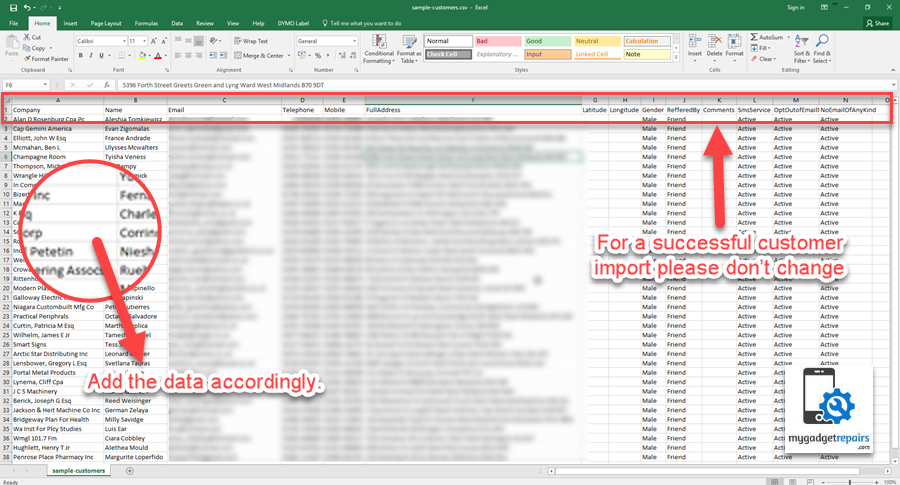
4. Once your file is ready to upload, click on Choose File button and select the customer list file you want to import from your system.
5. Once selected, click on Import Customers button to proceed.
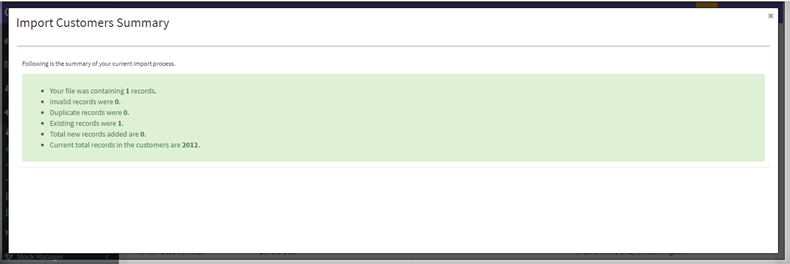
And, that’s it! As you can see, instead of adding multiple customers one-by-one you can bulk import them in five simple steps.
FAQs
Q. I want to update some details of a customer. If I import customers will it will add a new customer record or it will be updated only?
A. To avoid duplication MGR has a check on name, email and mobile number. If an existing record has the same name, email and mobile number then after customer import this record would not be duplicated; import will just update the existing record. However, if there is a different name, email and phone number, then a new record will be created.


