Most of the shops start with one shop and then expand further, you may already have more than one shop when you move to MGR. Either way, the following process will cover how to add additional shops in MGR.
- Please login to your shop and buy an additional licence via “My Licence Information“. Jut remember any additional shops will be £75 (ENTERPRISE) or £90 (PREMIUM).
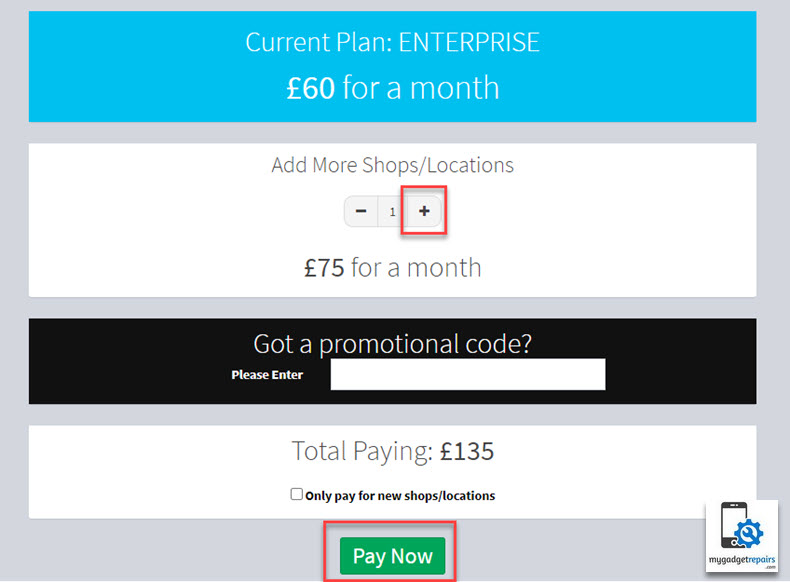
- Once you bought the additional licences it will give you a new button called “Manage Multiple Shops” on the “My Licence Information” page so you can create the franchise account. Franchise account is where you will be going most of the processes when it comes to managing multiple shops.

- Once the franchise account has been created, please log in to the franchise account, you will see a new option on the left-hand menu called shops. https://www.mygadgetrepairs.com/admin/index.cfm?p=shop/shop-manager
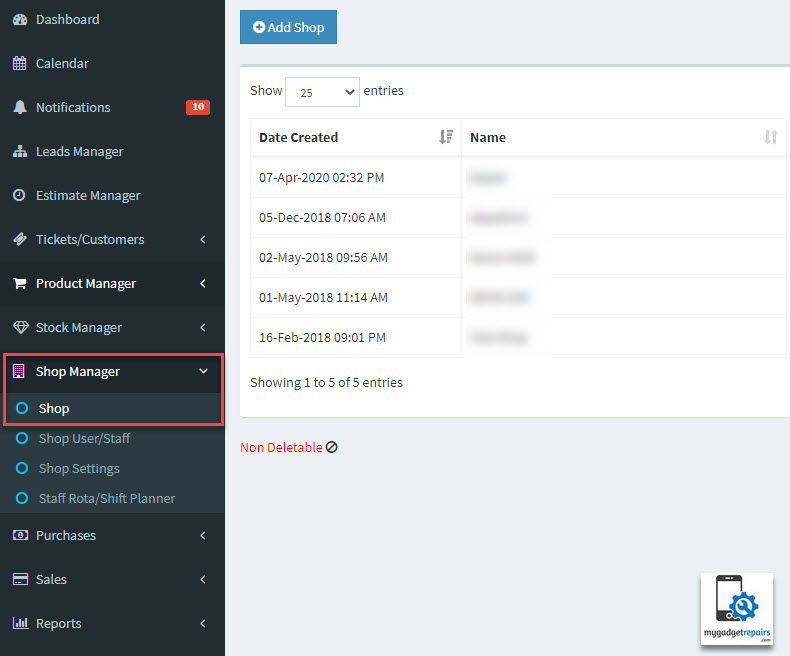
- Click on “Add Shop” to create a new shop. This process will create a new shop with an admin account. After this process, the new shop is ready to use however you may need to sync some data to speed up the process. The following data can be synced between the shops. If you need to sync data then please go to the next step otherwise your shop is ready to use. You can log in to the new shop and start creating users etc.
- Invoice
Disclaimer
Everything else? - Ticket
Ticket System Statuses
Ticket Statuses
Canned Responses
Ticket Disclaimer
Estimate Disclaimer
Ticket Monitor Snippet
Custom Fields in Ticket Manager
Default Sorting on Ticket Manager
Custom Fields
Staff Types who can not Add Data into Custom Fields
Staff Types who can not Update Data into Custom Fields
Custom Field Tabs
Custom Field Categories
Conditions
Condition Stages
Aging
Feedback
Feedback Custom Fields
Ticket Presets
Everything else? - Customer
Referred By
Customer Token Disclaimer
Customer Purchase Disclaimer
Custom Fields in Customer Manager
Default Sorting on Customer Manager
Custom Fields
Customer Purchase Checklist
Staff Types who can not Add Data into Custom Fields
Staff Types who can not Update Data into Custom Fields
Loyalty/Reward Program
Everything else? - Product
Product Conditions
Product Prices
Custom Fields in Product Manager
Default Sorting on Product Manager
Custom Fields
Staff Types who can not Add Data into Custom Fields
Staff Types who can not Update Data into Custom Fields
Attributes
Everything else? - Notifications
Events
Everything else? - Template Editor
Templates - Navigation
Everything else? - Language Editor
All Languages Data - Payment Methods
All Payment Methods
- Invoice
- Please follow this process if you need to sync the shop data from the old shop to the newly created shop such as shop settings, templates or product prices etc. https://www.mygadgetrepairs.com/admin/index.cfm?p=shop/shop-settings
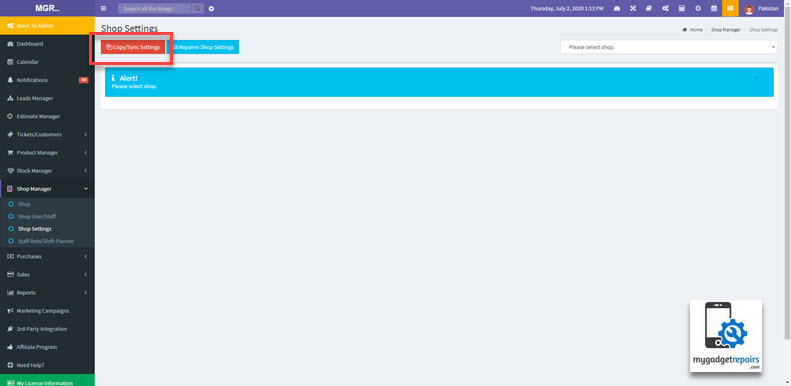
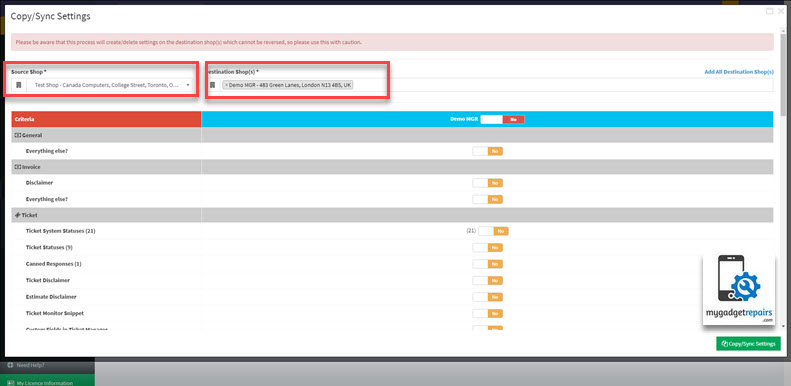
Once selected then please click on the “Copy Settings” button.


