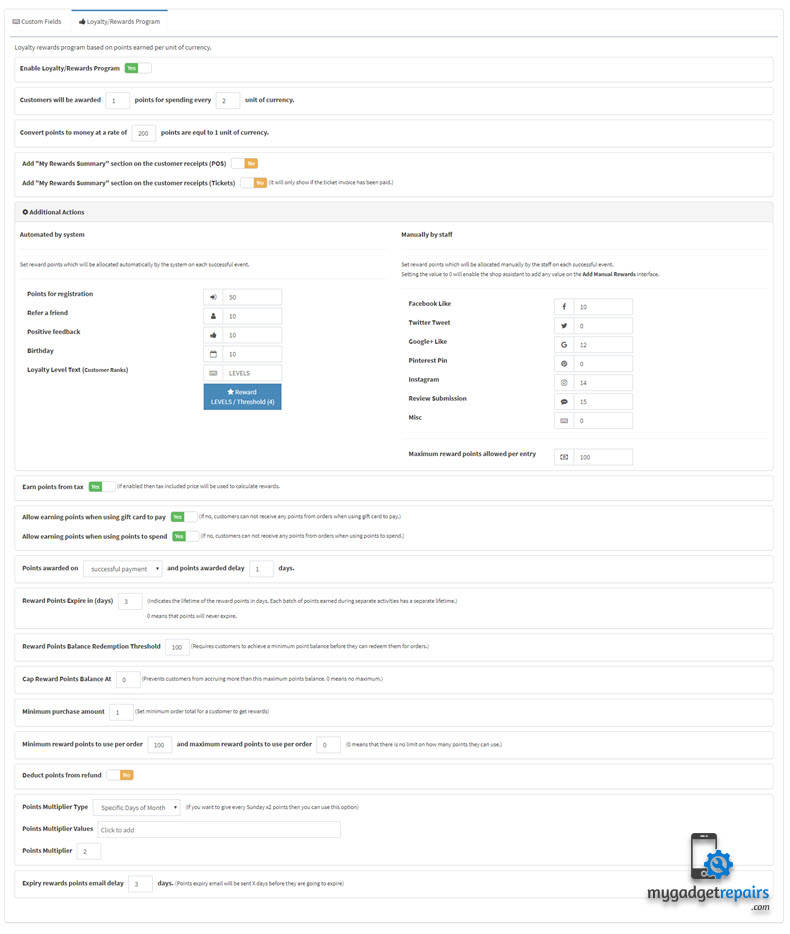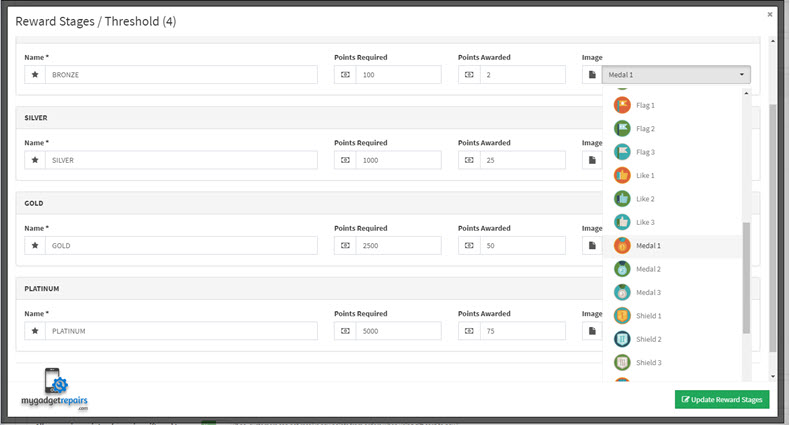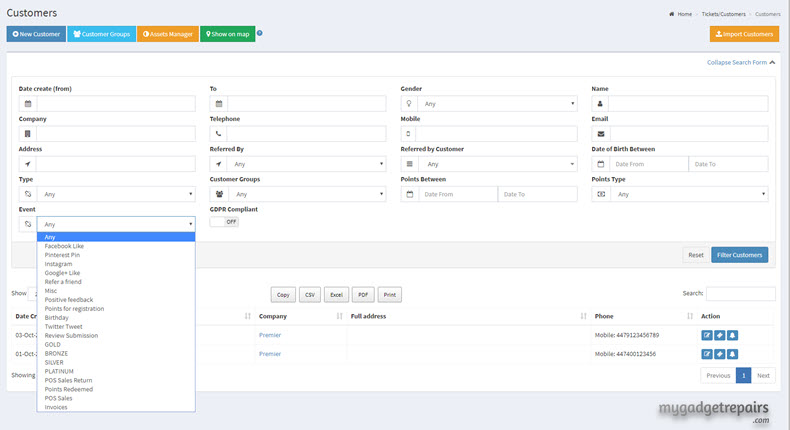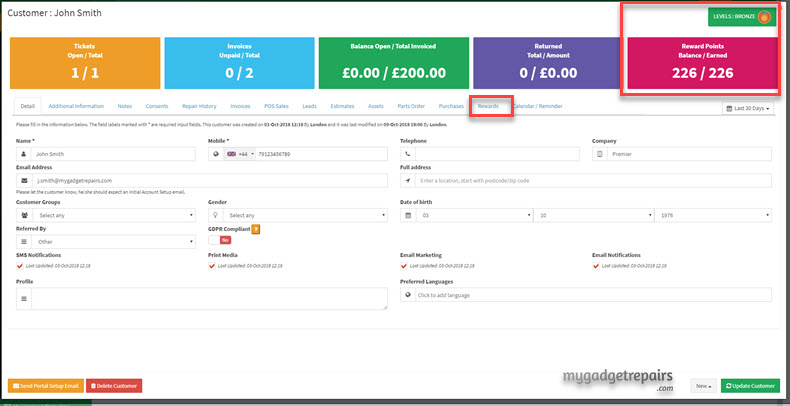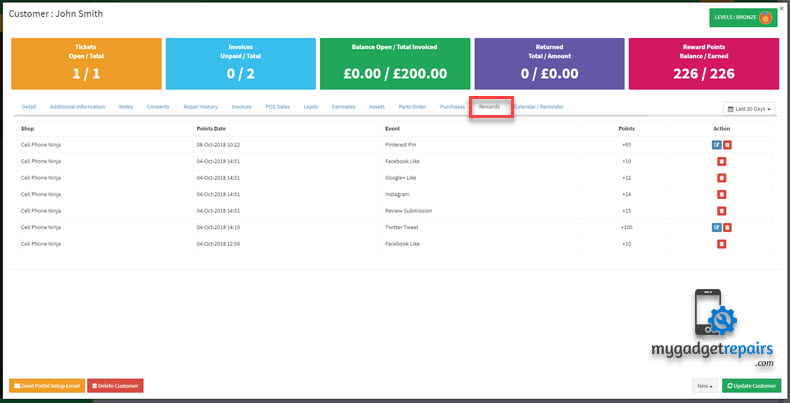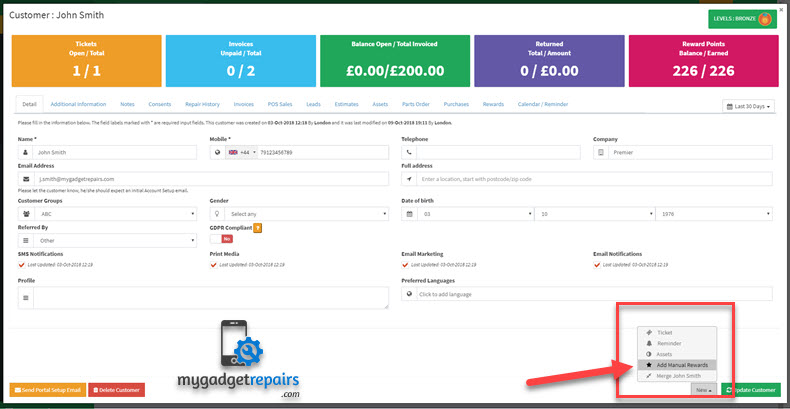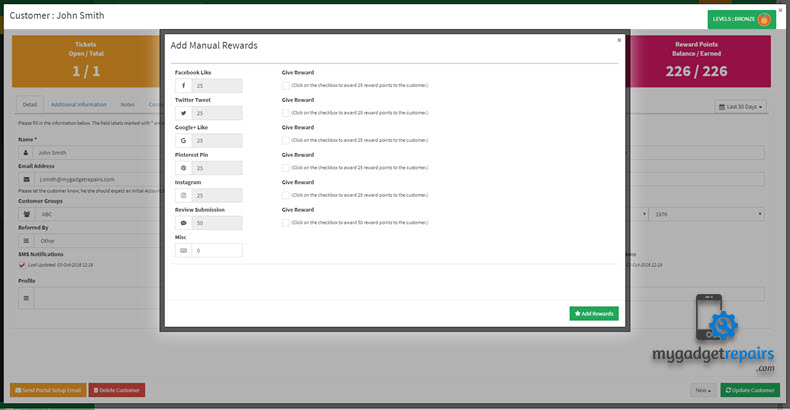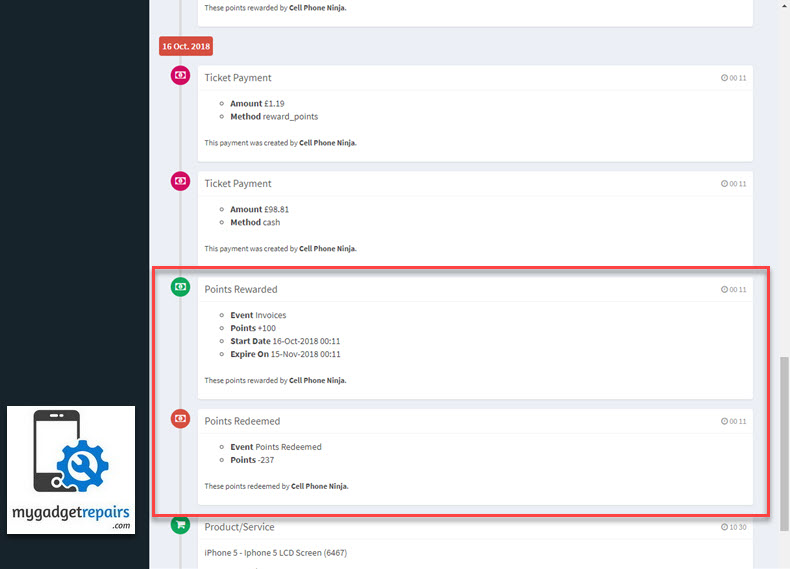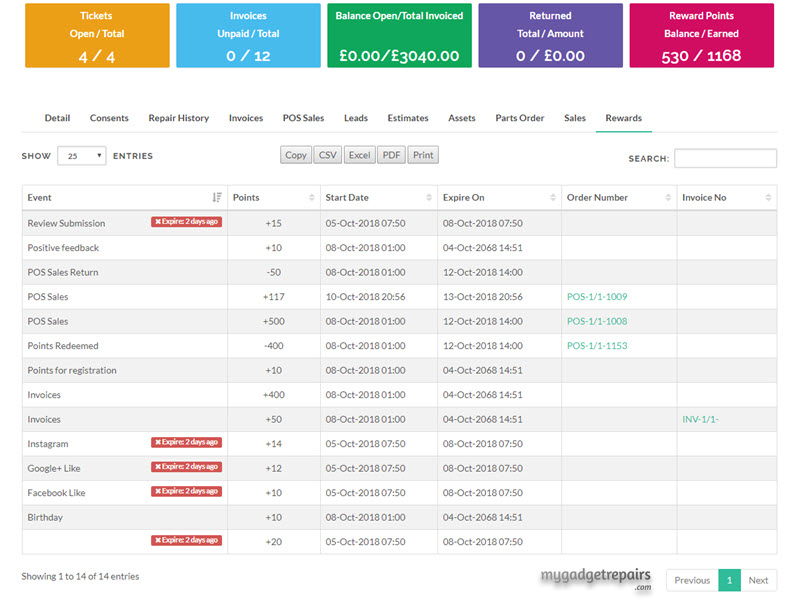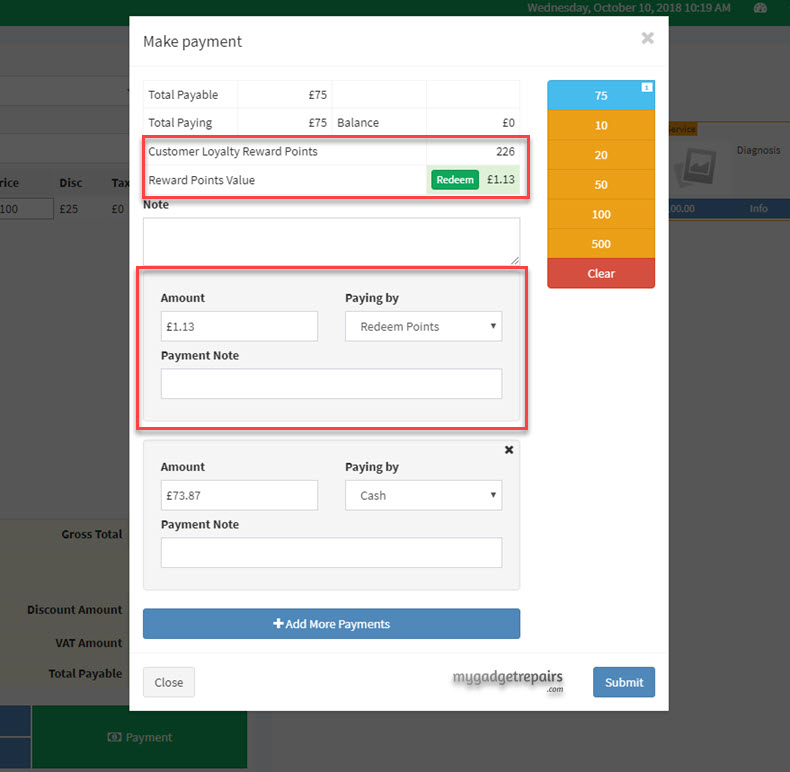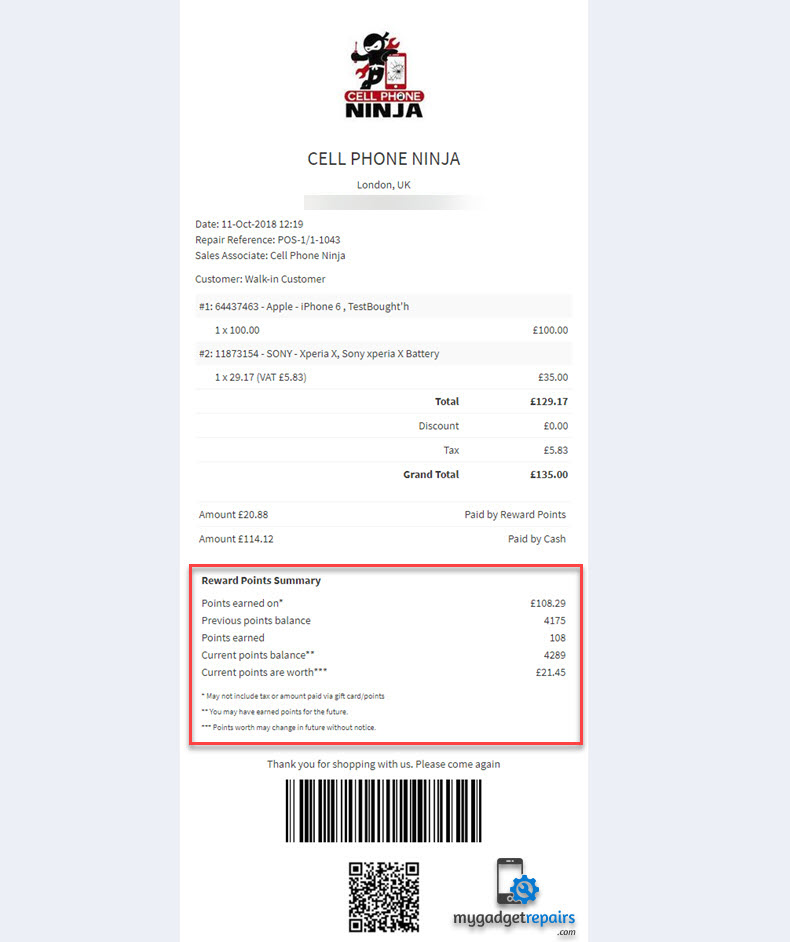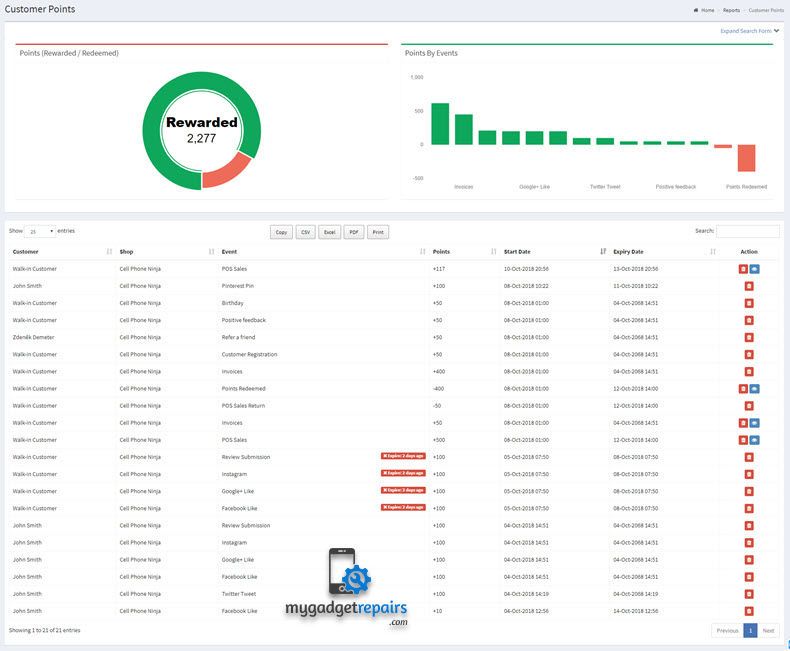Customer Loyalty / Rewards Program
A loyalty/rewards program can help you build customer loyalty, deepen engagement, and serve as a marketing benefit you can tout to attract new customers.
Make them feel special: Customers want to feel like they’re valued as rewards program members. What better way to market your rewards program than benefits that give customers the “VIP” status they seek? Your rewards program can simultaneously act as a reason to stay in touch with customers consistently while demonstrating that your business is committed to giving its loyal customers the special treatment they deserve.
Keep communicating the value of their rewards program membership. Rewards programs have become so popular that customers may not be aware of the points they’ve earned, or the value those points have in terms of redemption options. Provide customers with consistent updates of the points they’ve earned, how near they are to having enough points required for redemption, and ways they can earn points with your rewards program.
Rewards programs can be an inexpensive way for small businesses to cultivate a sense of customer loyalty, obtain invaluable customer contact information and give customers a reason to want to return.
Better Customer Retention: Customer loyalty programs help you keep customers engaged with your business — which plays a huge role in how likely customers are to stick around, and how much they’re going to spend.
In this day and age, customers are making purchase decisions based on more than just the best price — they’re making buying decisions based on shared values, engagement, and the emotional connection they share with a brand. Customer loyalty programs are a great way to engage with customers beyond just the point of purchase, to interface on shared values, and to provide even more value to customers — making them happier and more likely to keep purchasing from you.
More Customer Referrals: If your customers enjoy the benefits of your customer loyalty program, they’ll tell their friends and family about it — the single more trusted form of advertising. Referrals result in new customers that are free to acquire, and which can generate even more revenue for your business — because customers referred by loyalty members have a 37% higher retention rate.
Cost-Efficacy: It’s more cost-effective for your business to retain happy customers than it is to consistently churn and acquire new customers: Acquiring a new customer is 5-25X more expensive than retaining a current one.
User-Generated Content and Reviews: Almost as trustworthy as recommendations from friends and family are online customer reviews. Customer loyalty programs that incentivize reviews and ratings on websites and social media will result in lots of trustworthy and authentic user-generated content from customers — singing your praises so you don’t have to.
So, now that you’re on board with the value of customer loyalty programs, how do you get started with creating and launching one?
Please head to Settings > Customer (Tab) > Loyalty/Rewards Program (Tab)
Please set the module according to your business needs, we have tried our best to cover lots of different scenarios so please set the following options based on your requirements.
Enable Loyalty/Rewards Program: Yes/No (Enables and disables the module) if disabled then still allow points redemption, and / or enable Customer Credit (Enables and disables the customer credit module), please make sure that if you have enabled Customer Credit, points redemption has to be enabled as well otherwise customers will not be able to redeem credit. Its also recommended setting “” to 0 in this case.
Customers will be awarded: 1 point for spending every: 1 unit of currency.
Convert points to money at a rate of 200 points are equal to 1 unit of currency.
Add “My Rewards Summary” section on the customer receipts (POS) Yes/No (If enabled then rewards summary will be printed on the receipts).
Add “My Rewards Summary” section on the customer receipts (Tickets) Yes/No (If enabled then rewards summary will be printed on the receipts).
Add “My Rewards Summary” section on the customer receipts (Purchases) Yes/No (If enabled then rewards summary will be printed on the receipts).
Earn points from tax: Yes/No (If enabled then tax included price will be used to calculate rewards).
Allow earning points when using a gift card to pay: Yes/No (If no, customers can not receive any points from orders when using a gift card to pay.)
Allow earning points when using points to spend: Yes/No (If no, customers can not receive any points from orders when using points to spend.)
Points awarded delay 1 days. (0 means that customer can redeem points straight away.)
Reward Points Expire in (days) 0 (Indicates the lifetime of the reward points in days. Each batch of points earned during separate activities has a separate lifetime.) 0 means that points will never expire.
Reward Points Balance Redemption Threshold 100 (Requires customers to achieve a minimum point balance before they can redeem them for orders.)
Cap Reward Points Balance At 0 (Prevents customers from accruing more than this maximum points balance. 0 means no maximum.)
Minimum purchase amount 1 (Set minimum order total for a customer to get rewards)
Minimum reward points to use per order 100 and maximum reward points to use per order 0 (0 means that there is no limit on how many points they can use.)
Deduct points from refund: Yes/No
Points Multiplier Type: Days of Week, Specific Days of Month (If you want to give every Sunday x2 points then you can use this option)
Points Multiplier Values: Monday-Sunday, 1-31 (If the type is set to “Days of Week” then the system will let you choose the days of the week otherwise it will let you pick the days of the month)
Points Multiplier: 2
Expiry rewards point email delay 3 days. (Points expiry email will be sent 3 days before they are going to expire)
Automated by system
Set reward points which will be allocated automatically by the system on each successful event.
| Points for registration | 50 |
| Refer a friend | 25 |
| Positive feedback | 50 |
| Birthday | 25 |
| Loyalty Level Text | MEMBERSHIP |
Manually by staff
Set reward points which will be allocated manually by the staff on each successful event.
Setting the value to 0 will enable the shop assistant to add any value on the Add Manual Rewards interface.
| Facebook Like | 10 |
| Twitter Tweet | 10 |
| Google+ Like | 10 |
| Pinterest Pin | 10 |
| 10 | |
| Review Submission | 10 |
| Misc | 10 |
Maximum reward points allowed per entry: 100 (This will restrict shop assistants to give more than they should have (per entry), however, there are no settings as yet to restrict how many times they can give, shop-admin will be notified each time when shop assistance added points manually)
Process/Screenshots:
Loyalty/Rewards Program Configuration Screens
Please head to Settings > Customer Tab > Loyalty/Rewards Program
In most cases default settings would work however if you want to tweak any settings then go for it, if you are not sure about any one of them then please contact our support.
Once the Loyalty/Rewards Program is enabled system is ready to award and redeem loyalty points. The following table will explain all the cases when you or system would award or redeem points.
| Type | Behaviour | |||
| Events | Awarded | Redeemed | Manually | Automated |
| Point of Sale Order/Refund |  |
 |
 |
|
| Ticket Invoice/Refund |  |
 |
 |
|
| Customer Creation |  |
 |
||
| Refer a Friend |  |
 |
||
| Positive Feedback Ticket |  |
 |
||
| Birthdays |  |
 |
||
| Loyalty Level/Membership reached |  |
 |
||
| Facebook Like |  |
 |
||
 |
 |
|||
 |
 |
|||
 |
 |
|||
 |
 |
|||
 |
 |
|||
| Misc |  |
 |
||
Customer Screens:
There are new fields in the Customer Search section related to reward points.
The customer detail page has all the reward and membership level information. The following screen shows the reward points Balance, Earned and current Membership Level so far.
To see the rewards statement please click on the “Rewards” tab.
You can award manual rewards by clicking on New > Award Manual Rewards.
Ticket Timeline view
Now ticket timeline view has the detail of the rewards (Rewarded/Redeem), in one transaction customer can redeem and reward points at the same time.
Customer Portal
Customer portal has the same information so the customer knows their points balance, overall points, membership level and reward statement.
Make Payment Process from Make Payment / POS (Redeem/Rewarded)
From make payment process you can redeem and reward points at the same time, let’s start with redeeming the points. Make payment screen will have all the reward points detail for that customer, please check the following screen.
When you click on “Redeem” button it will populate the amount for you and there will be another box for the remaining payment, in the picture above the total was £75 and customer used £1.13 worth of points so the second box is for the remaining payments. Customer receipt will have all the reward points summary.
Reward Points Report
Very useful report for the shop admins to check how many points have been awarded or redeemed during a specific time frame.