We have added “Credit Account/Limit” functionality which can be set against the individual customers. Credit Limits Are the threshold that a company (the creditor) will allow its customers to owe at any one time without having to go back and review their credit file. Credit Limit is the maximum amount that a firm is willing to risk in an account. In other words, The credit limit is the maximum amount of loan that the seller accepts to grant to its customer.
In order to sell to a customer’s credit account first, you must enable it via the settings and give the customer a credit limit.

Enable Credit/Account Limit: Enables or disable the credit limit. Please note that this will create a new “Payment Type” called “Customer Credit/Account” which will be used as a payment method via the POS interface as you are aware that from the POS you have to set a payment type, in the case of “Customer Credit/Account” you will see the POS payment like this. From the ticket, you don’t need to set the payment as that because you can just leave it until the customer decided to pay.
Check credit limit on Repair: If you enable this setting, the system will check any pending payments of the customer on repair invoices and compare them with the customer’s credit limit.
Check credit limit on POS: If you enable this, the system will check any pending payments of the customer on POS orders and compare them with the customer’s credit limit.
Note that enabling both settings will check both repair invoices and POS orders for pending payments and compare the total due amount with the customer’s credit limit.
If the customer’s due amount (for ticket invoices, POS orders, or both) reaches its credit limit, an alert will be shown on the customer’s information card in the following interfaces
- Repair (New/Modify)
- Estimate (New/Modify)
- New POS Order
Once the setting is enabled you can head to the customer manager, click on create new customer and you will see a new tab called “Credit Limit“, that’s where you will set the current limit and it will also show you the history of the changes made to the credit limit.
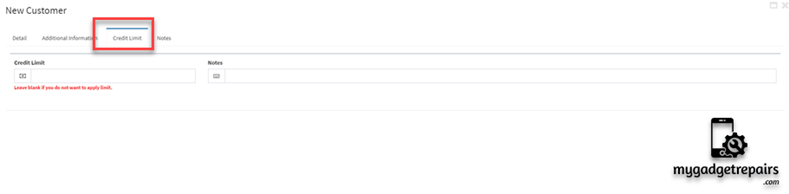
Once the credit limit is set you will see the following alerts on the ticket, estimate and pos screen.
Ticket Screen:
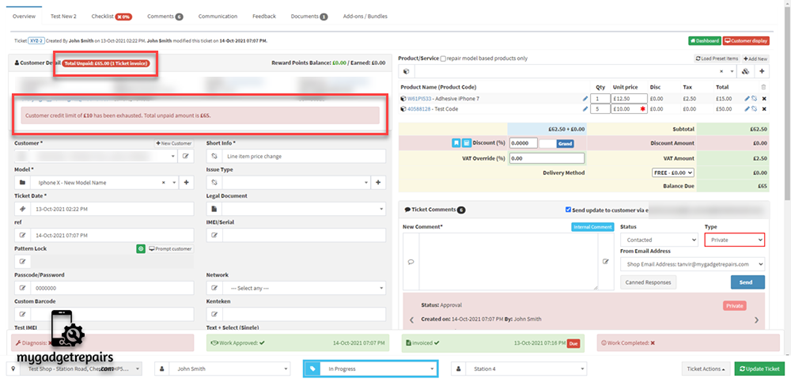
Estimate Interface:
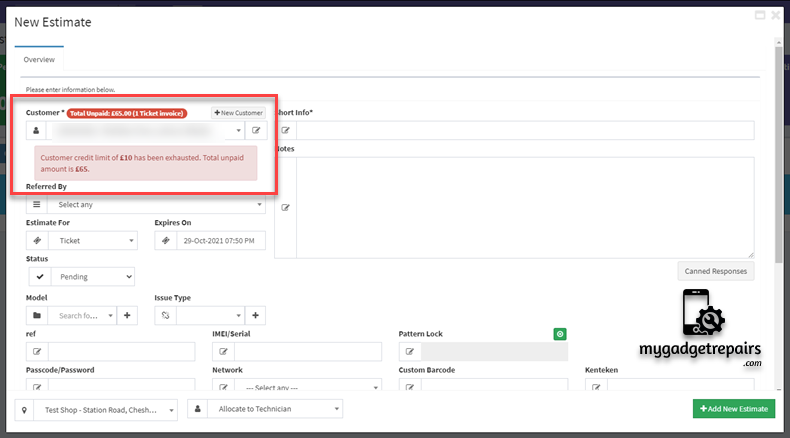
POS Interface:
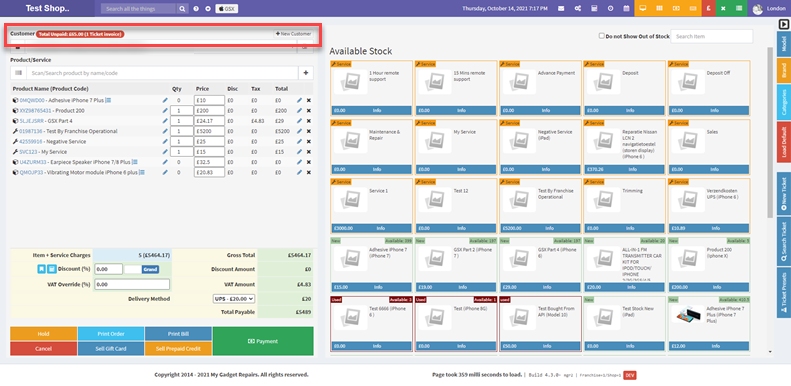
When you’re making the payment via the POS interface you can select “Customer Credit/Account“. When the payment is made via this it will not be shown on the sales reports until it’s paid.

To make it paid please go to the invoice and click on the edit icon.
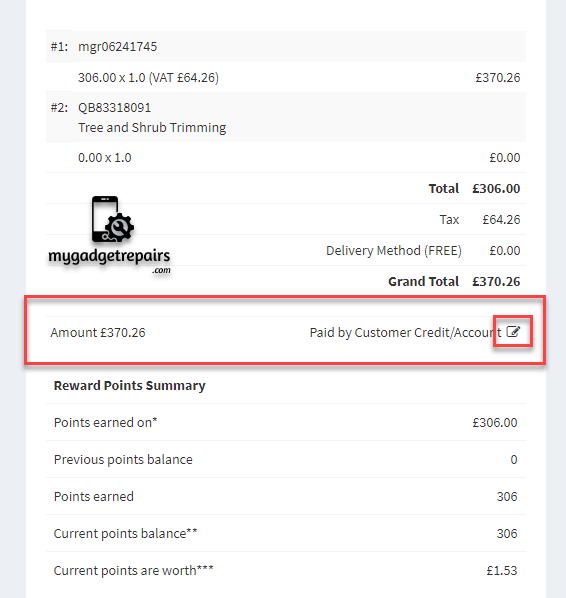
Now set the payment date and payment type when they paid. Now the invoice’s payment date will be set to that date.
Please note that there is no option to settle the payment via the customer portal (payment link) as generally, the customers on accounts transfer the payment via bank transfer or checks.
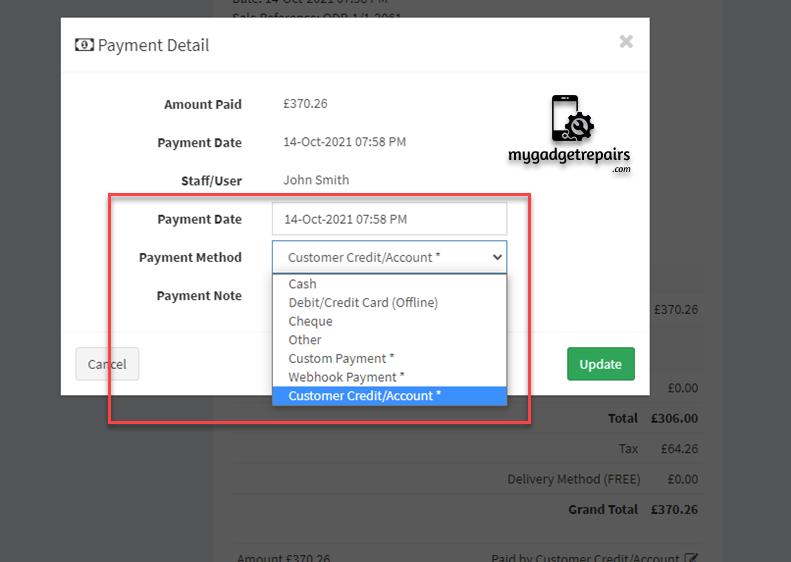
Also, the customer report will show the limit and what the customers owed.



