The customer Group feature enables you to group similar customers. These are called customer groups. Within a customer group, you can assign specific discounts and prices for products.
Examples of customer groups:
- B2B and Wholesale – Create different price lists for b2b and wholesale customers
- Platinum, Gold and Silver – Apply discounts to repeat customers based on customer loyalty
- Location Name – Have customers from different areas view different prices.
Customer Groups provide a greater organizational scheme for the customer list. This is helpful in selecting customer groups for discounted products and specials in the store.
Lets us walk you through the whole process.
- Create Customer Groups
To create customer groups please go to Ticket/Customers > Customer Group, click on “Add Customer Group” button from the top. Give the group a name so its easy to remember, you can either give the discount on all “Product” and “” or individual products.
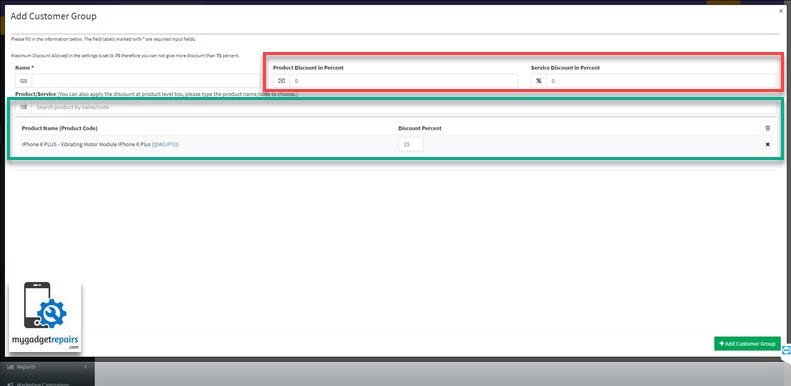
- To add a customer in a customer group, go to Ticket/Customers > Customers. Edit the particular customer by clicking on the Edit icon from the action column. Select the appropriate “Customer Group” from the dropdown field.
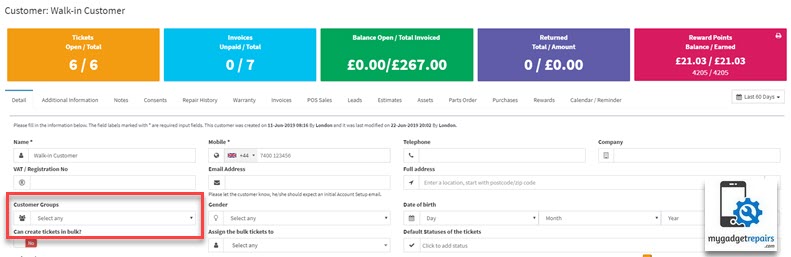
- From now on when you select the customer from the POS or ticket interface new prices will be applied automatically.
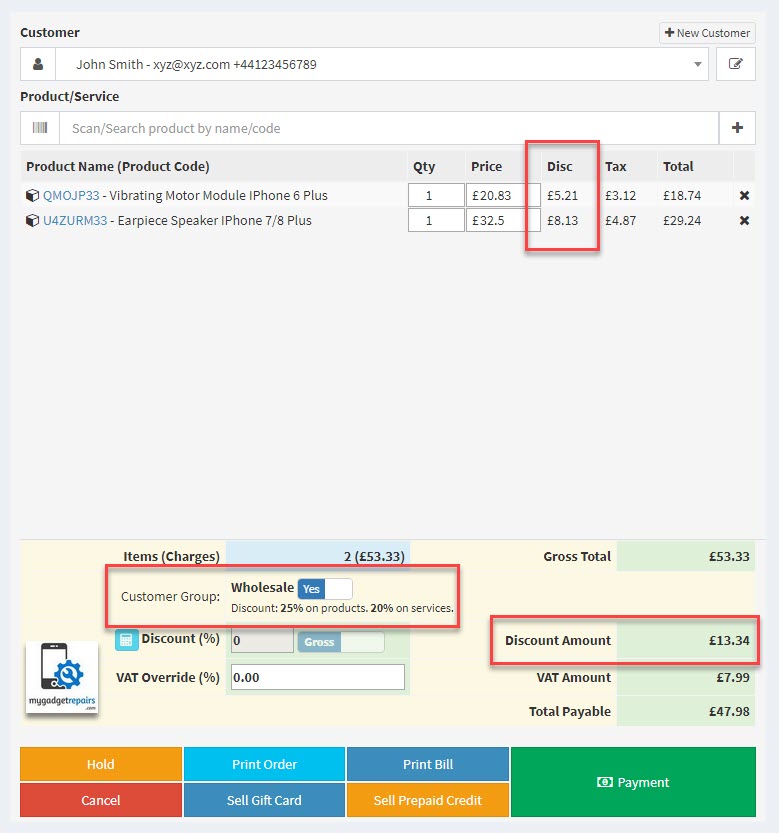
Discounts based on the “Categories”
You can also add the discount based on the product categories, let’s say if you want them to have 15% on the category called “Cabled” then you can specify that.

Discount based on the “Products/Services”
If the multi-pricing is enabled then you will also see the “Retail Price” field with each product and service. Please note that you can also manage when you modify the product.

Please note that below is the order of priority.
- The first priority has been given to the “Product/Services” section.
- The second priority is given to the “Product Categories” section.
- The third priority is given to the default customer group discount.
Enable Third-Party Billing
By enabling third-party billing, someone else can be charged for orders and purchases by a customer group. Sometimes companies take control of the billing for their staff, in such cases please go to the “Billing” tab and enable “Third-Part Billing”. Don’t forget to add the payer information in the provided boxes.
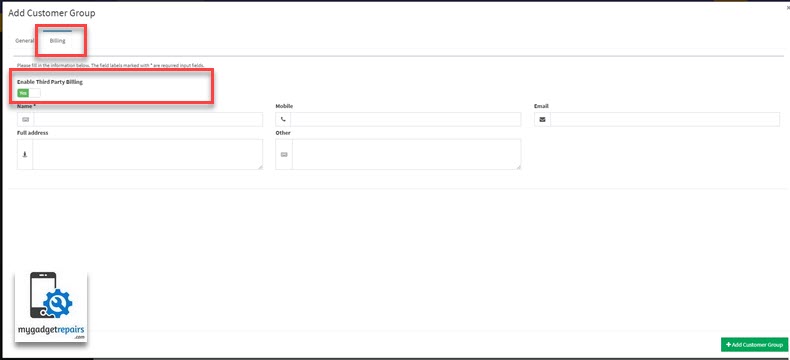
Now when someone from this customer group orders or purchase the item(s), the third party will be invoiced automatically.


