Can I search for any specific ticket?
Yes, you surely can. Utilize the primary search bar to explore tickets and navigate through different sections within MGR. Enhance your search experience by specifying the desired section through the magnifying glass button. Keep in mind that you can select up to six sections simultaneously by clicking on the respective options.
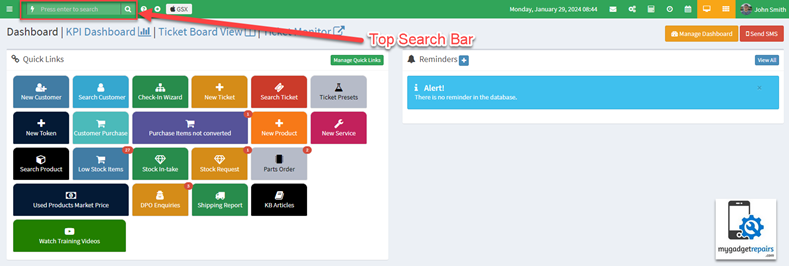
Search Filter
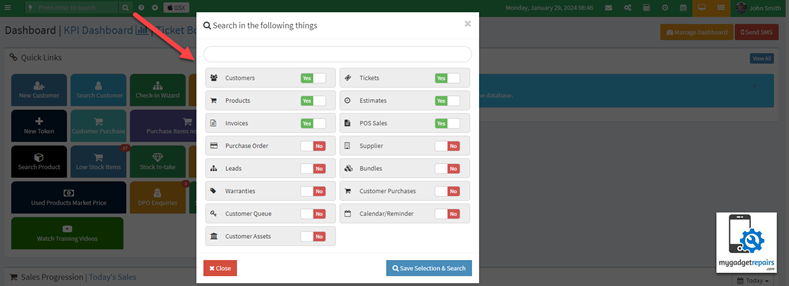
After entering your search phrase and pressing “Enter,” the results matching your search will be displayed.

You can also search for tickets within the ticket manager
- Go to Tickets/Customers > All Tickets.
- Click on Expand Search Form to show Filter settings.
- Apply a filter to search for a specific ticket by narrowing down your search.
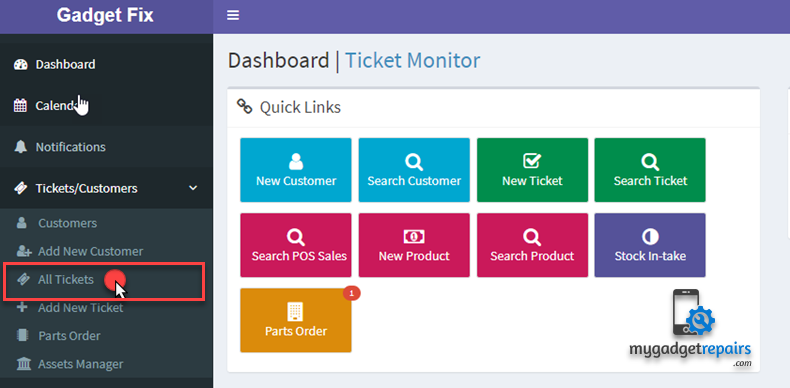
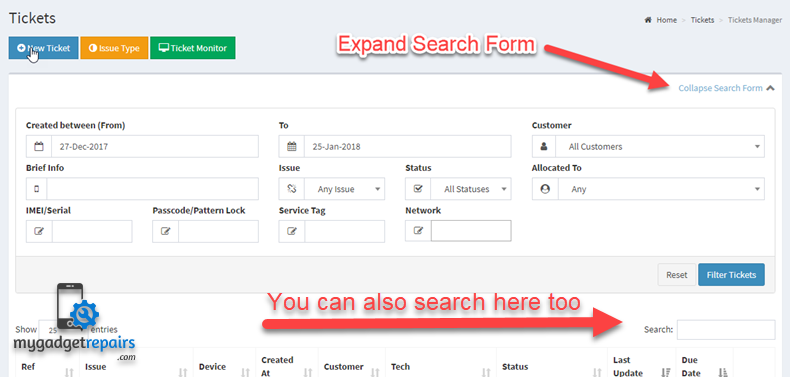
You can search for tickets by applying multiple filters:
Created between Dates – To Date: You can search for tickets by selecting dates from the calendar.
Customer name – You can search for tickets by customer name, mobile number or phone.
Search by Info/Issue Type/IMEI/Service Tag/Network/Passcode: You can search for tickets by ticket info, issue type, IMEI, passcode, and network.
Ticket Status: You can filter tickets by ticket status.
Allocated To: You can search for tickets by the ticket assignee.
Hide Completed Tickets: To hide those tickets which have been closed from search results.
To view all tickets that have been marked as “Resolved/Pickedup“, kindly indicate the desired date range and set the “Hide Finished” dropdown to “No“. Your search form should resemble the screenshot provided below.
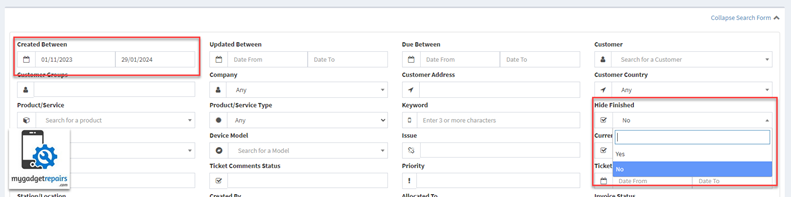
You can access all resolved or picked-up tickets, and further enhance your search by utilizing additional fields within the search form to narrow down your results.


