In MGR, technicians can request parts that are not available in the inventory by creating a Parts Order. Since technicians do not have permission to create new products, the Parts Order serves as a request for the purchasing team. Before a Parts Order can be added to a Purchase Order (PO), it must first be converted into a product.
Parts orders cannot be directly added to a ticket, estimate, recurring invoice, or POS order. They must first be converted into a product before they can be used in any of these transactions. Ensure that all parts orders are properly converted to avoid errors or disruptions in the workflow.
Process Flow
- Technician Creates a Parts Order – Via Ticket
- Navigate to the ticket.
- Click on “Ticket Actions“.
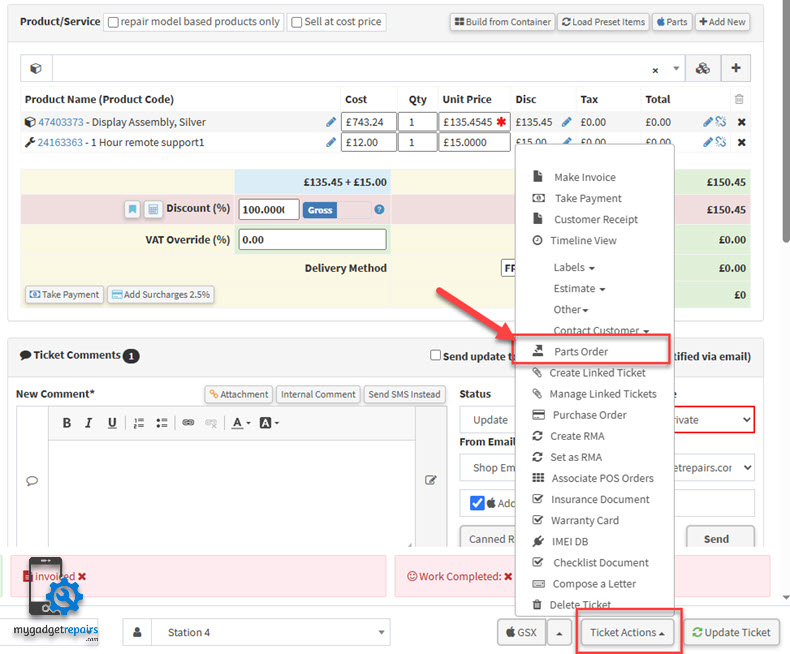
- Click on “Parts Order” option.
- Fill in the necessary details, including part name, description, quantity, and notes for the request.
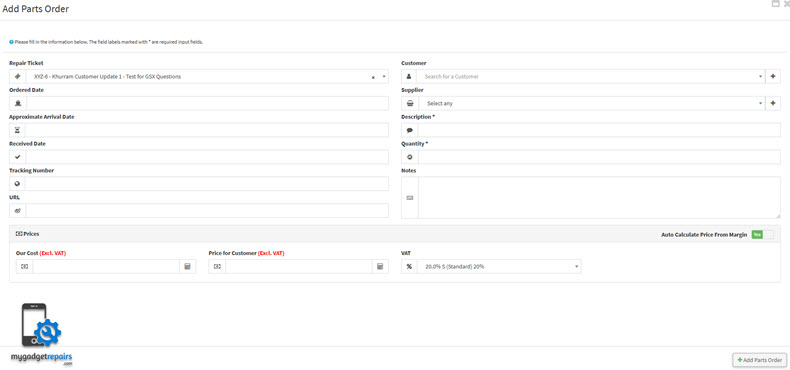
- Submit the request.
- Technician Creates a Parts Order – From Parts Order Manager
- From the left-hand menu, navigate to the “Ticket/Customers” > “Parts Order“.
- Click on the “Add Parts Order”
- Fill in the necessary details, including part name, description, quantity, and notes for the request.
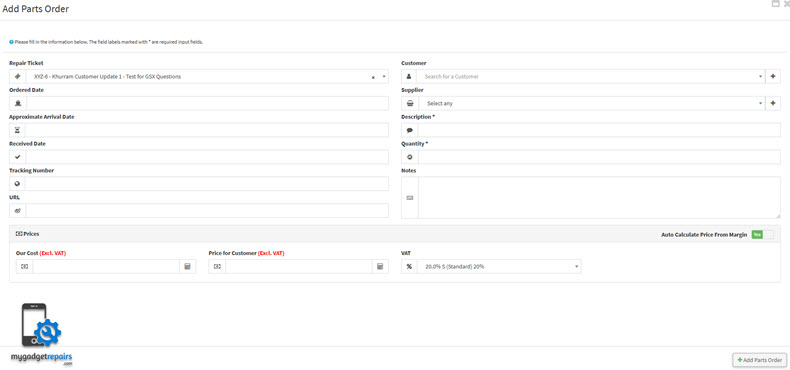
-
Adding the Product to a Purchase Order (PO)
- If your technicians have requested “Part Order” which is not in the inventory then it will be shown in the “Parts Order” screen. Please note that you must convert the part order into a product and then add in the Purchase Order.
- On the Purchase Order Manager, we will list all the “Parts Order” products as well, so when you’re ordering from the supplier, you’re aware of them too. You can access the “Parts Order” list from the manager and also from the modify purchase order, if you’re in a P,O then it will only show you the parts order of that supplier and from the manager, it will list everything.

- By click on “Parts Order” will open a new window and list all the parts order as shown in the following screenshot. You can select the ones you need to add in the PO and click on the “+ Create Purchase Order” button. Please make sure that you have created the product first by clicking on the Add Product icon, and then you can add the parts in the purchase order. The system will automatically check if there is already a pending purchase order for that supplier, it will add the items in that PO or it will create a new PO and then add the items in.
- If you’re modifying the PO and adding the items via the parts order then it will just add the items in the existing PO if PO status is “Waiting Confirmation” else it will create a new one and add the items in.
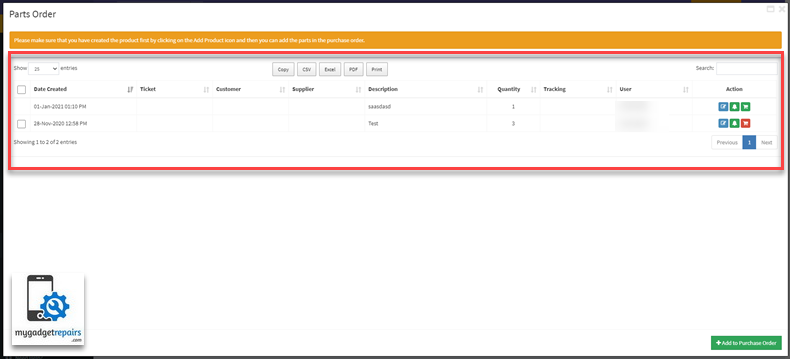
- Once you’re ready, you can use the “Email to Supplier” button to send the email and then change the Purchase Order status to “Ordered“. You can also enter “Due Date” if you know when it’s scheduled to come.
- Please note that once the product has been added in the PO it will still remain in the “Parts Order” until you have received the goods and allocated the stock to the shop however you will be able to see what has been ordered in the “Ordered” column. So please don’t expect it to disappear after you have created the PO.


