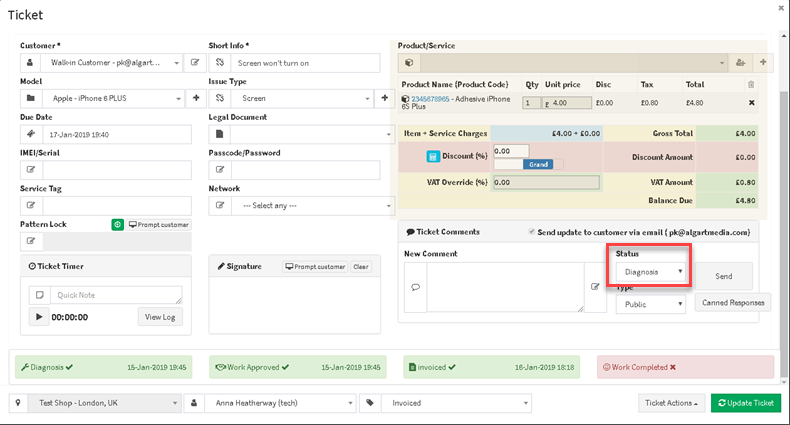Ticket status is each stage a ticket goes through in its life cycle. It’s as simple as that. Ticket status is also called the ticketing phase. Through the resolving process, tickets can be assigned with various statuses such as New, In Progress, Invoiced, Waiting on the customer, Waiting for Parts, Repair Completed or Resolved/Pickedup etc. MGR comes with a default set of ticket statuses however sometimes you may want to change these statuses or add new ones according to your business needs.
Please head to the Status Manager which will allow you to create new ticket statuses or modify the existing ones. You can also change the order of the ticket status.
Please note that there are 2 types of statuses “Repair” and “Repair Notes“. The “Repair” statuses are shown at the bottom of the ticket page and the “Repair Notes” ones are the ones when you add notes.
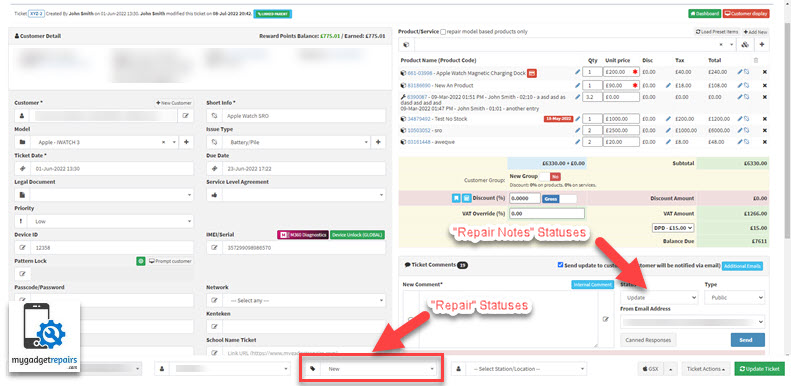
Multi-levels allow you to control the ticket workflow better. E.g. When you add a ticket comment with an “Update” status you may want to change the “Repair” status to “In Progress” automatically. You can make the association when you create the statuses. As you can see from the below screenshot that when “Diagnosis” will be set then the “Repair” status will be automatically changed to “In Progress“.

The following is an example of a ticket status timeline in most cases.
New (Repair Status): This is set when the ticket is created unless you have set it to a different status via the shop settings.
You can have as many ticket statuses in between depending on your business workflow. It doesn’t matter if they are Repair or Repair Notes statuses.
Repair Completed (Repair Notes Status): This will be set when your technician has completed the job, as soon as it’s set to that it will come out from their queue and they will start on the next repair however the ticket will stay in the “Tickets in the Pipeline” flow because the customer hasn’t picked up the device yet. The customer will also get a notification (if enabled) via email/SMS asking them to come and collect the asset.
Resolved/Picked up (Repair Status): This is the last status, you normally set this when you hand the device back to the customer, this will also take the ticket out of the “Tickets in the Pipeline” flow however the ticket is still in the system but kind of archived.
Just remember that the last ticket status should be “Resolved/Pickedup“.
You can also automate the process when the status changes to do various things. It will send the notification (if enabled) via email, SMS, webhook, Pushover and Slack however you also add additional automation as well such as creating “Reminders”, sending notifications to additional emails and showing status in the activity boxes.
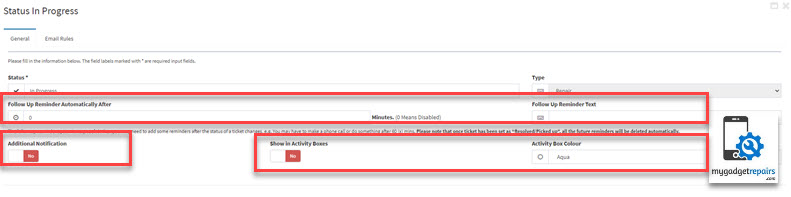
You can also configure “Rules” which will be triggered automatically. Please note that not every shop needs these rules but they are there if you need them. For example, you can set a rule that if the ticket status is set to “Diagnostics” and it’s been 7 days and not set to “Another Status” then email admins with the list of tickets. You can use the rules for monitoring purposes if needed.
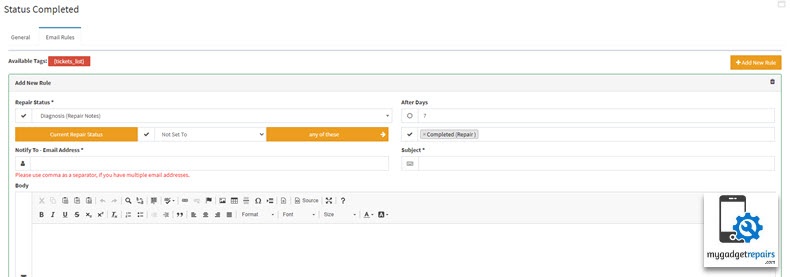
Ticket Status is something that is always changing. In MGR you can easily change ticket status as you want.
You can change your “Ticket Status” in 2 different ways.
1- You go to Ticket/Customers and click on All Tickets. Once you’re on the ticket screen find the ticket that requires changes.
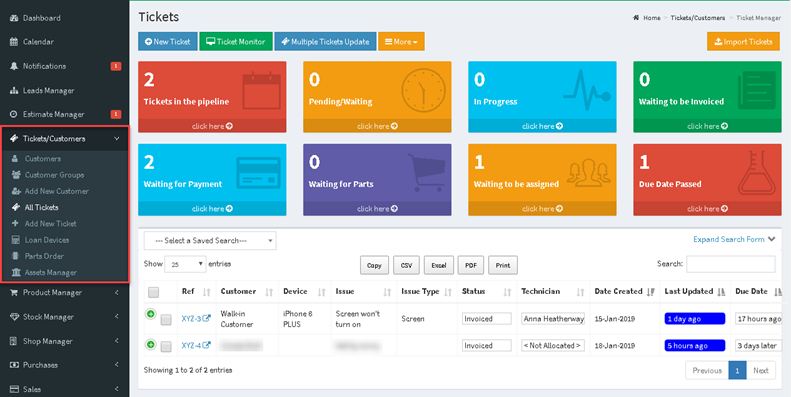
Click on the “Status” drop-down and change the status as you want.
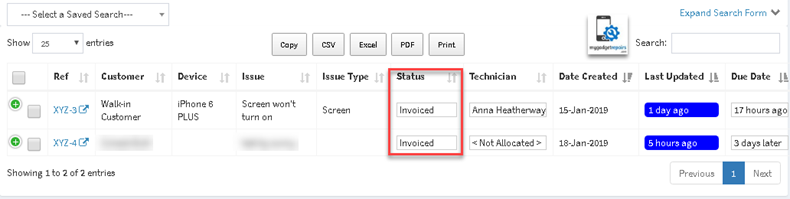
2- You can also change the status by clicking on the “Modify” icon.
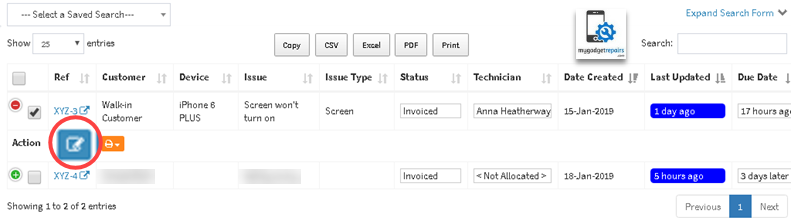
When you’re inside the ticket go to the “Status” drop-down located at the bottom of your screen, select the required status, click on “Update Status” and your status will be changed.
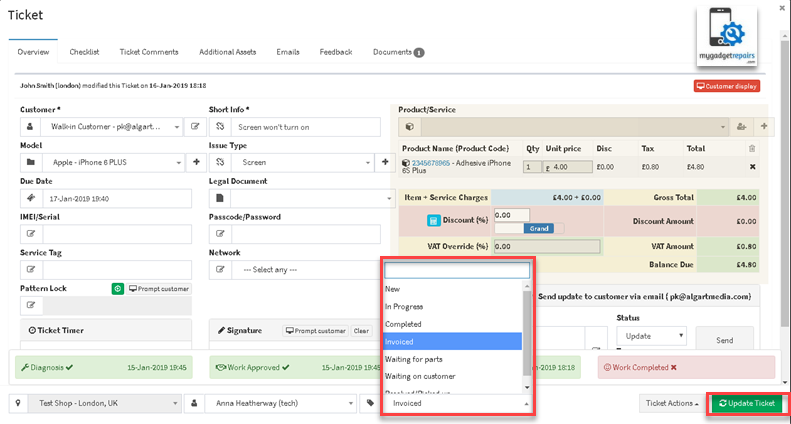
If you want to change the status of the ticket on “Ticket Comments” then click on “Status” and change the status.