How does the Field Jobs module work?
The Calendar module is where your created appointments will be displayed. The calendar module can be accessed by clicking on the “Calendar” link on the left-hand menu.
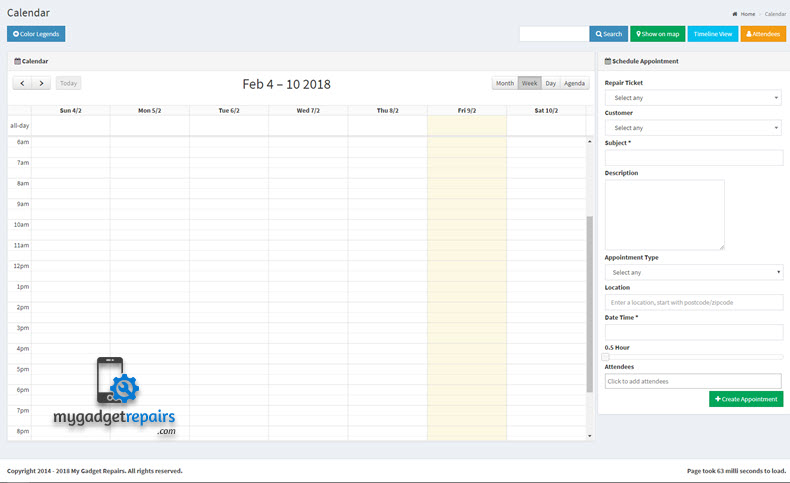
Once there, you can click the “Timeline View” button in the top right to change the view to a horizontal view that doesn’t have the appointment sidebar, and gives you options to only view appointments assigned to a specific User Account:
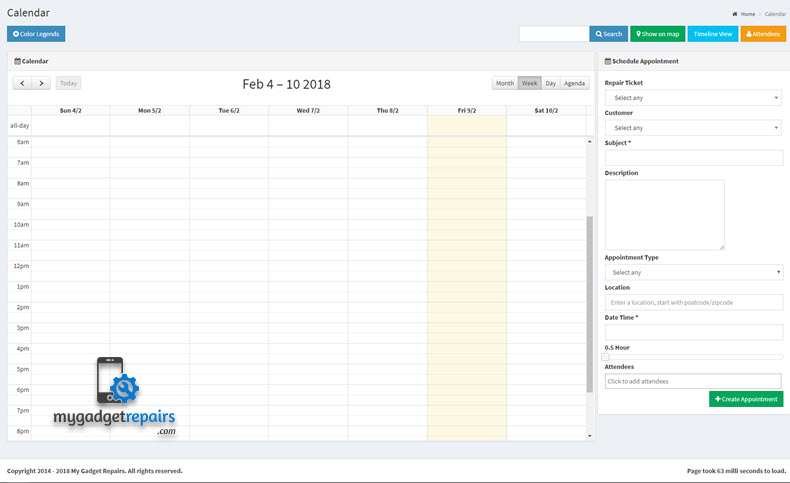
You can also click on the “Show on map” button in the top right to change the view to all the appoints on a map. This option is very useful to plan your travel if you have onsite appointments.
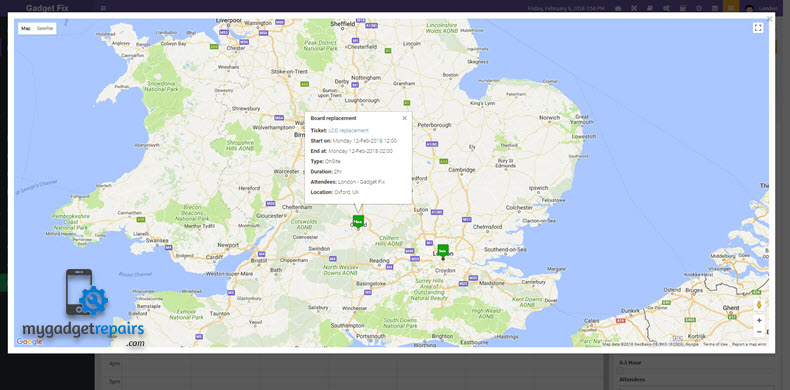
How to create an appointment from the Calendar:
You can create an appointment straight from the calendar by filling out the “Schedule Appointment” sidebar on the right side of the calendar, shown here:
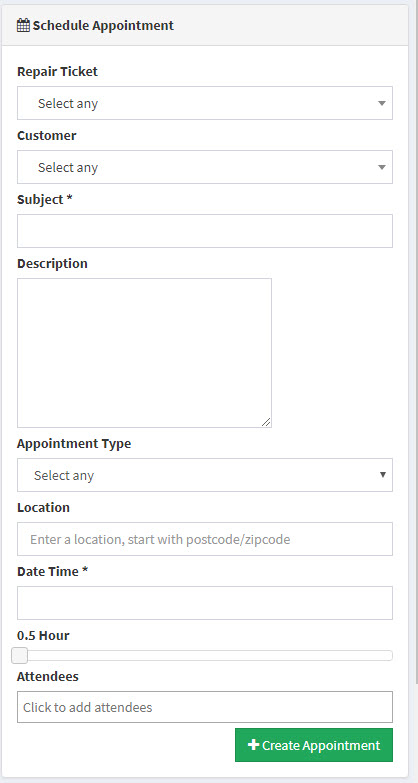
Select a ticket to schedule or a customer: Select an open ticket from the drop-down to assign this appointment to the chosen ticket or an existing customer.
Subject: Fill in the Subject of the appointment. This will be displayed on the calendar itself and sent to your technicians if they have a Notification Set that emails them when an appointment is created (more on this later).
Description: Fill in the Description of the appointment. This is added to the description of the appointment which you can see by clicking on the appointment from the ticket.
Appointment Type: Select the type of appointment this will be from this drop-down menu. This sets the type of appointment and drives which email is sent out to your customers, as well as auto-fills the Location field.
Location: Fill in the location for the appointment and it will set the location for the appointment and populate the location in your appointment email templates.
Date Time: Select the date and time that the appointment will start, and it will add the appointment at this time to the calendar.
Length of Time Slider: Drag this to control how long the appointment will last.
Attendees: Select all of the technicians that will be attending this appointment, and it will add one appointment to each of their calendars.


