Canned Response
Canned Responses are an easy way of quickly responding to common questions and other messages. Some basic uses for canned responses could be to reply to common questions, quickly give out information or complex instructions, or even making sure your technicians are giving out the right information by writing the messages for them as a canned message.
How to setup Canned Responses
You can manage your Canned Responses by navigating to Shop Settings > Manage Canned Responses > Add Canned Responses. Once there you’ll see a list of your existing Canned Responses if not then there a button to show some “Samples of Canned Responses” to help you start going.
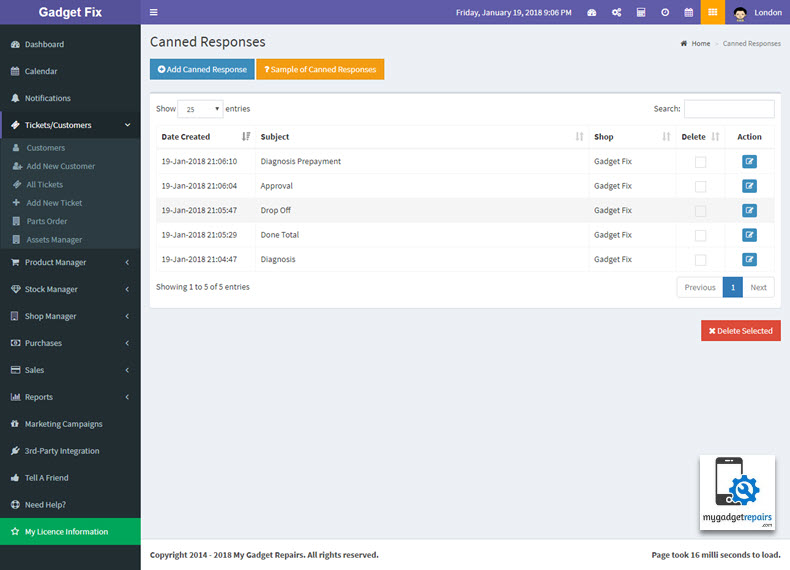
You can add new Canned Responses by clicking on the green “Add Canned Response” button in the top left.
To modify an existing canned response just click on the EDIT icon. Then you can click “Update Canned Response” when you’re done to save the text in that field.
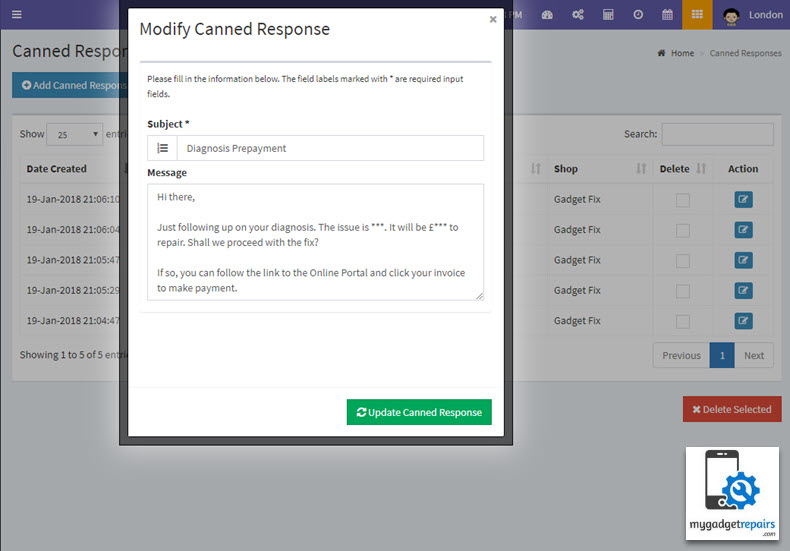
How to access Canned Responses?
You can access your Canned Responses from the New Ticket Creation screen. Just create a new ticket and you’ll see the blue icon next to the “Complete Issue Description” field:
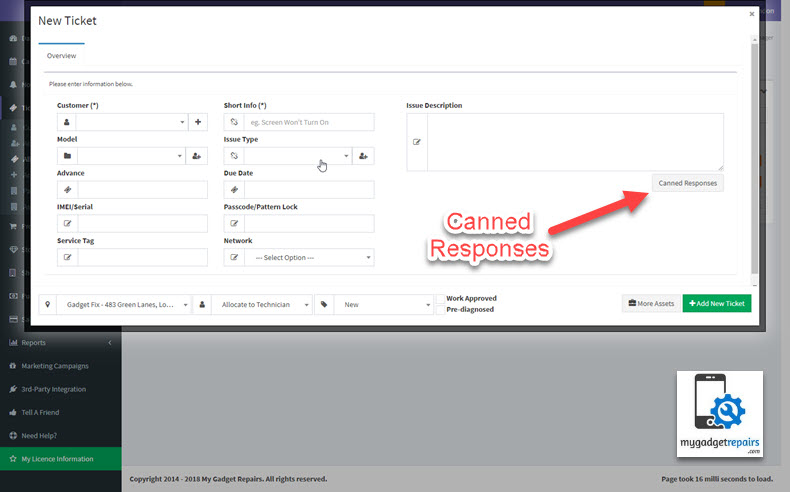
When you click the button, you’ll get a pop-up box that displays all of your current Canned Responses that you have set up:
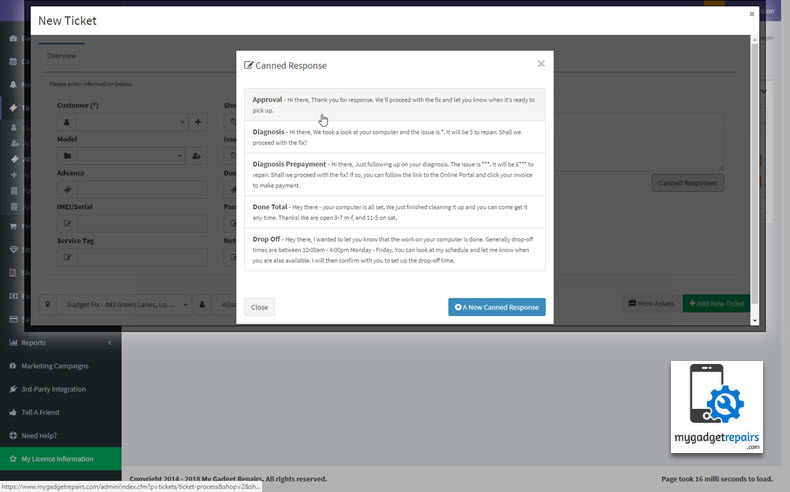
You can click on any message to add it to the Issue Description box. Clicking this will only add the Canned Response to the New Ticket Comment box where you can modify it further, it will not automatically send that message to the customer.
Examples:
Here are a few examples that you may find useful. You can use these as ready-to-go canned responses, or you can modify them to fit your needs:
Approval:
Hi there,
Thank you for the response. We’ll proceed with the fix and let you know when it’s ready to pick up.
Diagnosis:
Hi there,
We took a look at your computer and the issue is *. It will be $ to repair. Shall we proceed with the fix?
Diagnosis Prepayment:
Hi there,
Just following up on your diagnosis. The issue is ***. It will be £*** to repair. Shall we proceed with the fix?
If so, you can follow the link to the Online Portal and click your invoice to make payment.
Done Total:
Hey there – your computer is all set.
We just finished cleaning it up and you can come to get it any time. Thanks!
We are open 9-7 m-f, and 11-5 on sat.
Drop Off:
Hey there,
I wanted to let you know that the work on your computer is done. Generally, drop-off times are between 10:00 am – 4:00 pm Monday – Friday. You can look at my schedule and let me know when you are also available. I will then confirm with you to set up the drop-off time.


