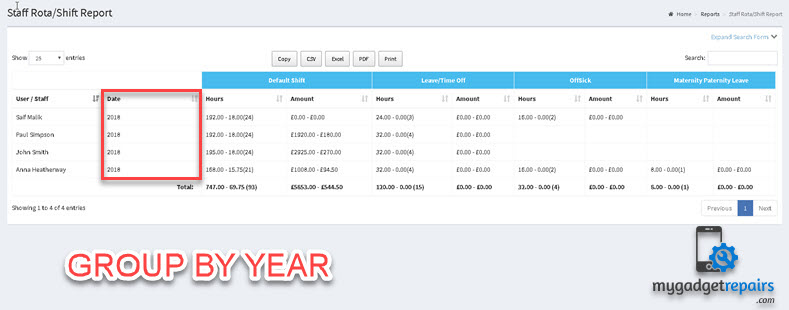You’ve got better things to do than build your staff rota – but there’s no avoiding it!
Sure, it’s easy enough to plan a staff rota if all your employees work nine-to-five, Monday to Friday – but you still need to cater to leave requests and holiday management. While that sounds straightforward enough, even employing a single hourly worker starts to complicate matters. Now you need to track hours worked during each pay period to make sure staff are being paid correctly.
When you rely on part-time or hourly staff to run your business, rota planning becomes perhaps the most important admin task there is. The increasing popularity of flexitime and other flexible working arrangements means that staff schedules are becoming more important in traditional office environments, too.
Simply put, a staff rota should ensure that the correct number of staff with the required skills are working at the right time, subject to labour budget constraints.
If you manage the rota at your business, you’ll know that it’s not quite as easy as that.
So, what are the characteristics of an ideal rota from a manager’s perspective?
- Quick to build. In busy retail stores and shops, planning a staff rota can take hours each week – and that’s not even accounting for any last-minute adjustments. You’ve got plenty of tasks on your plate and rota planning is one of the least productive. It rarely adds any value to the business (that is, beyond preventing staffing disasters!), unlike other tasks such as training, recruitment, or marketing. Pretty much every manager would jump at the chance to cut rota admin to just a few minutes a week.
- The rota would ensure that your business runs smoothly, with the right number of qualified staff in the right place at the right time. There should be a mix of experienced and junior employees on-site at any given time, with enough hands-on deck to manage the expected workload. You also want to keep staff productive – a crowded rota will lead to burnout and disgruntled staff.
- Certainty. Ideally, you want to set the rota in stone several weeks in advance so that supervisors know exactly who’ll be in on each day. You don’t want to struggle to find cover at the last minute or discover that none of your employees in a certain role is available to work on a given day.
- Any industry or company-specific requirements. This might include legal staffing requirements, specific shift structures, or variable wage rates.
Here’s what employees want from a rota:
- Certainty. Employees want to be able to plan their lives more than a few days in advance. They want to be able to count on the rota being accurate, so they don’t make unnecessary journeys to work or get angry phone calls because of a shift mix-up.
- Stability. Most staff want their hours to be roughly the same each week, helping them budget effectively. They want managers to base the rota on a set pattern, so they can be reasonably certain of their hours before the rota has even been published.
- Access at home. It’s annoying for staff to have to be at work or call their manager to find out when their next shift is. Employees want their rota to be accessible while they’re on the move or at home, as well as when they’re at work.
- An easy-to-use shift request (including leave) system. Asking for time off shouldn’t be an administrative nightmare.
- Notifications. Every time there’s a change to the rota, employees want to know about it. There must be a system in place to prevent rota communication problems and mix-ups.
- Industry-specific requirements, such as information on whether the employee is opening the store, or if they’re on a training course.
Let’s dive into the configuration of the “Staff Shift Planner” module.
First of all, you will need to set up your “Shift Type“, the system has created 4 default shifts for every shop but you can change/delete or add according to your business requirements.
- Default shift, normal 9 to 5 shift including 45 minutes for lunch break.
- Off Sick
- Leave/Time Off
- Maternity Paternity Leave
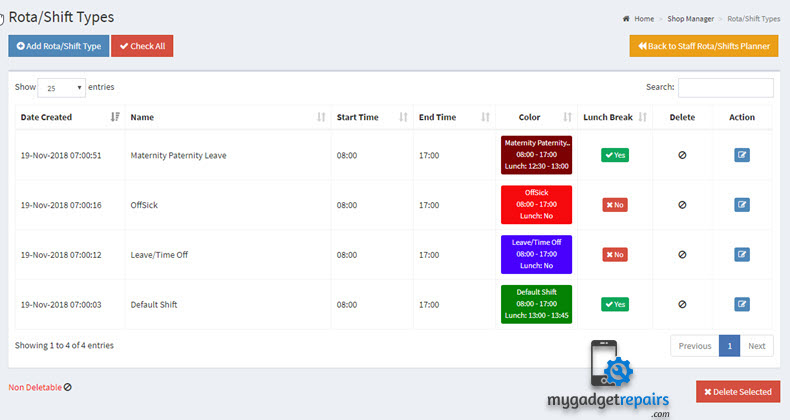
Add new Rota/Shift Type
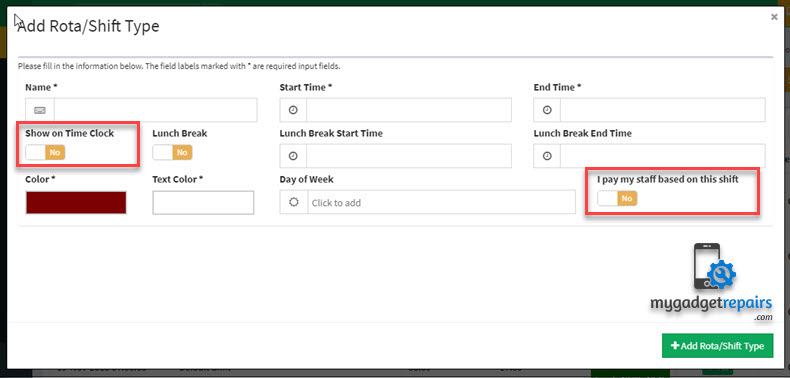
If you want to integrate shift-type with “Timeclock” then please enable “Show on Time Clock” option.
If you pay your employee based on this shift then please click on “I pay my staff based on this shift” option so system calculates the payroll properly.
If the shift has a lunch break then please enable the “Lunch Break” option. Employee Rota Report will have always have two figures 1 with the lunch break and one without.
You can also pay your staff based on each shift type rather than the one you set in the staff manager. This option is very useful if you want to pay your staff a different rate on the weekends or late shifts. You can simply create different shits for that and set the hourly rate accordingly.
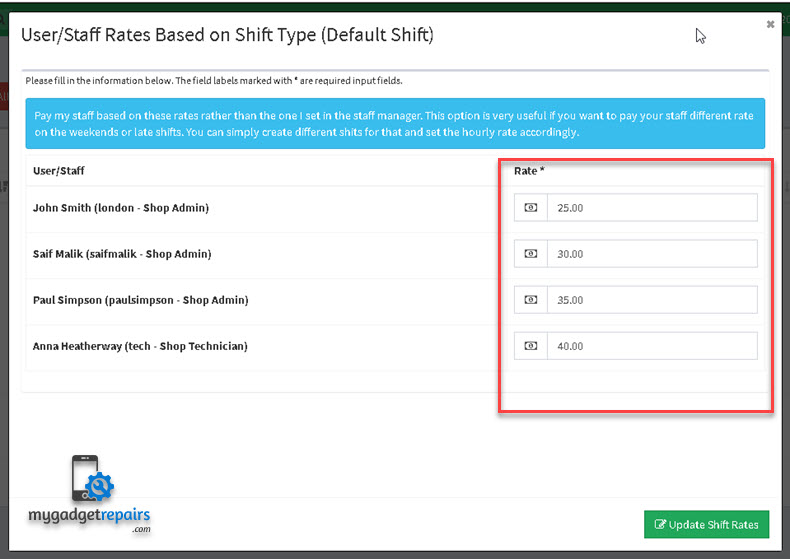
Add new Shift / Rota
To add a new shift please head to “Staff Rota/Shifts Planner“, and click on the blank space on the calendar to create a new shift(s) for the staff(s).
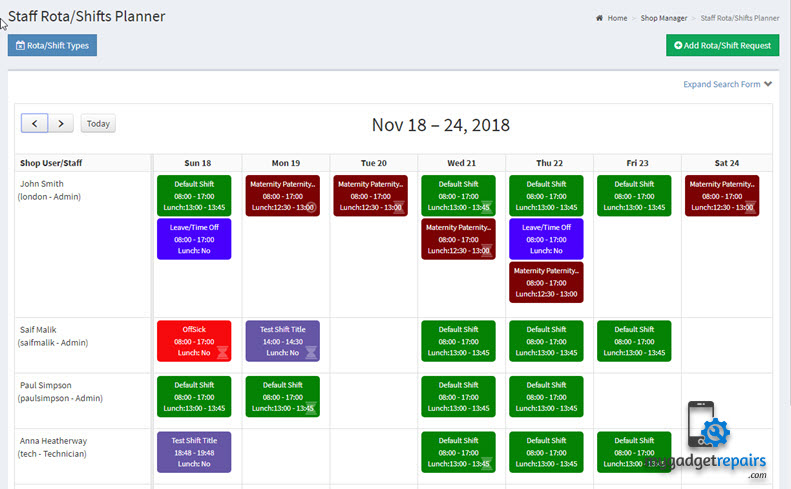
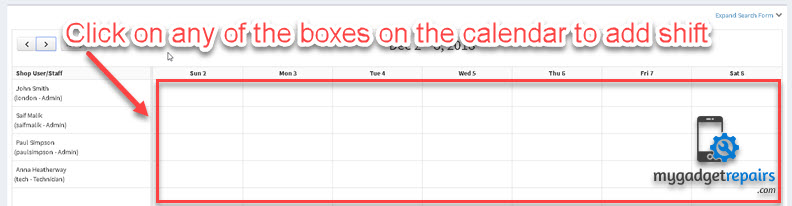
A new popup will open, please enter the required information such as “Rota / Shift Type“, “User/Staff” and “Rota/Shift Date“, please remember you can select multiple staff and dates at the same time which will speed up the process of adding shifts.
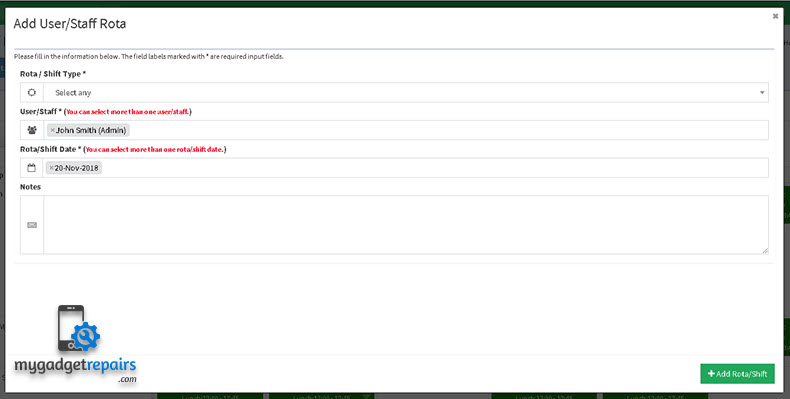
Option to select multiple staff and dates.

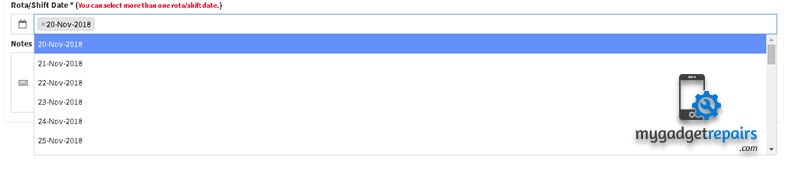
Once you are happy then please click on the “Add Rota/Shift“, your shifts will appear on the calendar.
Requesting a New Shifts
Your staff can request shifts including holidays or time off. Until approved all the requested shifts will have a pending icon next to them. An automated email will be sent once the decision made (approved, denied), emails are available in the notification section for you to change if needed.
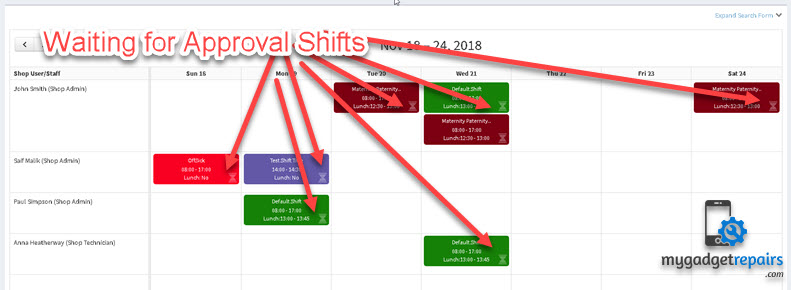
Once the shift is approved it will have the approved icon and if it’s denied then denied icon.
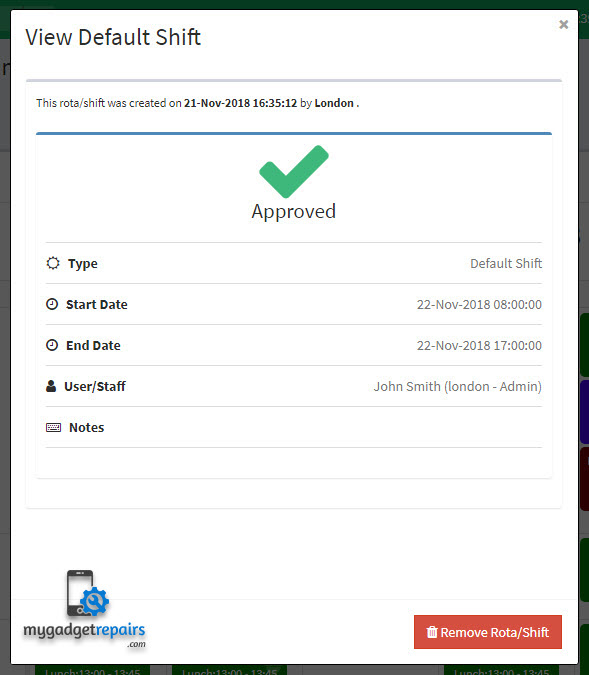
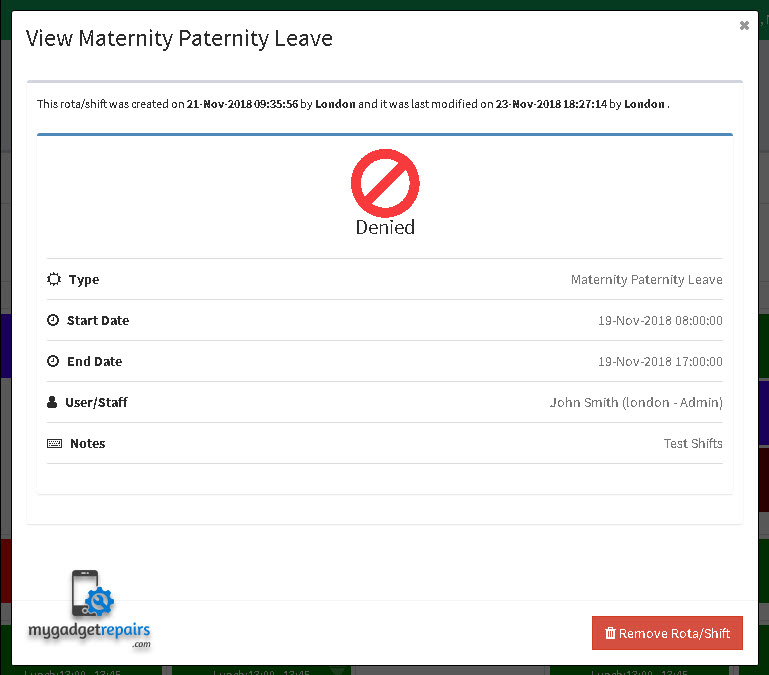
“Quick Links” on the dashboard will show the counter of all the pending approval shifts “Requested Shifts“, also there is a search section on the “Staff Rota/Shifts Planner“.
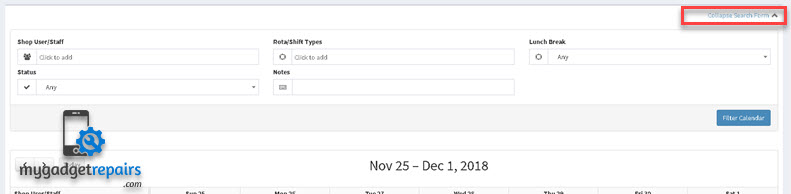
Quick Links Notifier for “Requested Shifts”
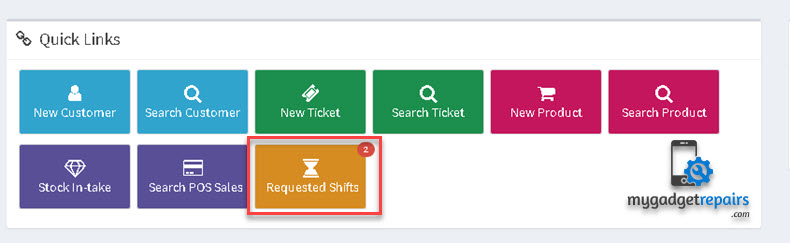
How to delete a shift
Staff can only delete their shifts until they are pending, once approved they can’t delete them, however, shop admin and managers can delete shifts regardless of the current status of the shift because they may have added in error. You can also drag and drop the shifts to another day or staff. When shop admin and manager add the shifts, they don’t need approval they go in as approved by default.
Integrate with Time Clock
If shift type is integrated with “Time Clock” then you will see your shift on the “Time Clock” interface, all you have to do is click on the “Clock In” next to the slot as its shown in the screenshot below.
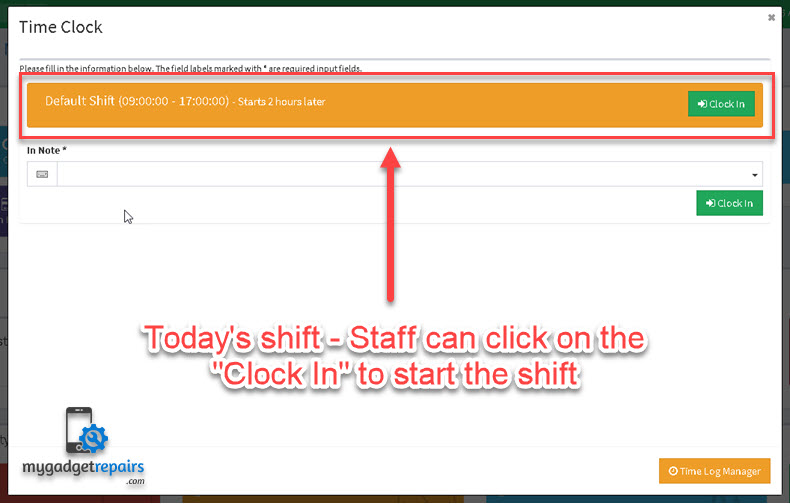
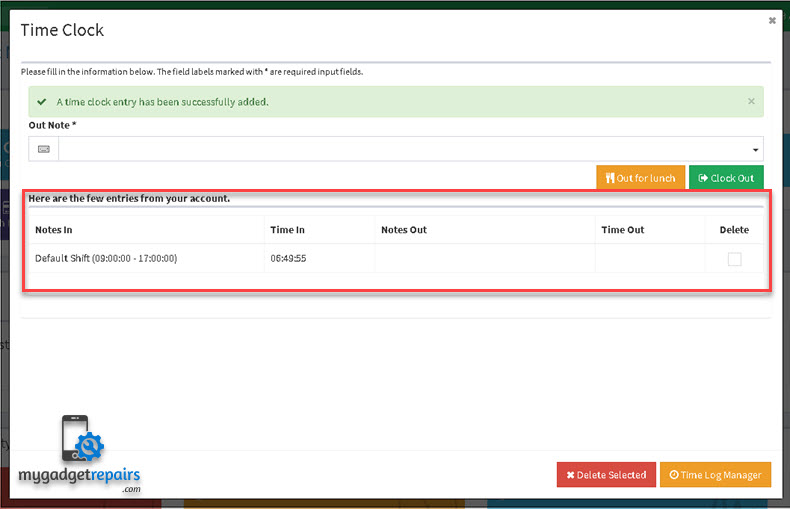
Rota / Shifts Report
When the time comes to pay your staff, a click of a button generates a complete payroll report with hours worked, the amount due. Export your payroll report for easy import into your payroll software, or to send straight to your accountant. Now you can look forward to the end of the month. Information is often easier to understand when it is divided into groups, this report is grouped by 3 Types.
- Group by Day – All the shifts grouped in to per day.
- Group by Month – All the shifts grouped in to per month
- Group by Year – All the shifts grouped into per year
You can also add filters in the search by clicking on the “Expand Search Form“.
Group by Day Screenshot
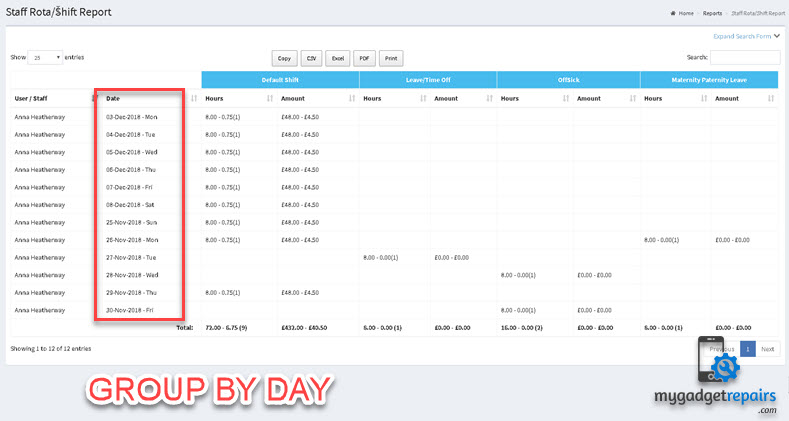
Group by Month Screenshot
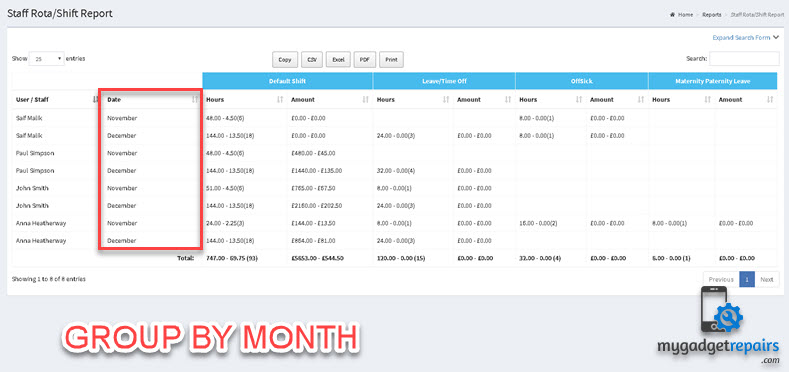
Group by Year Screenshot